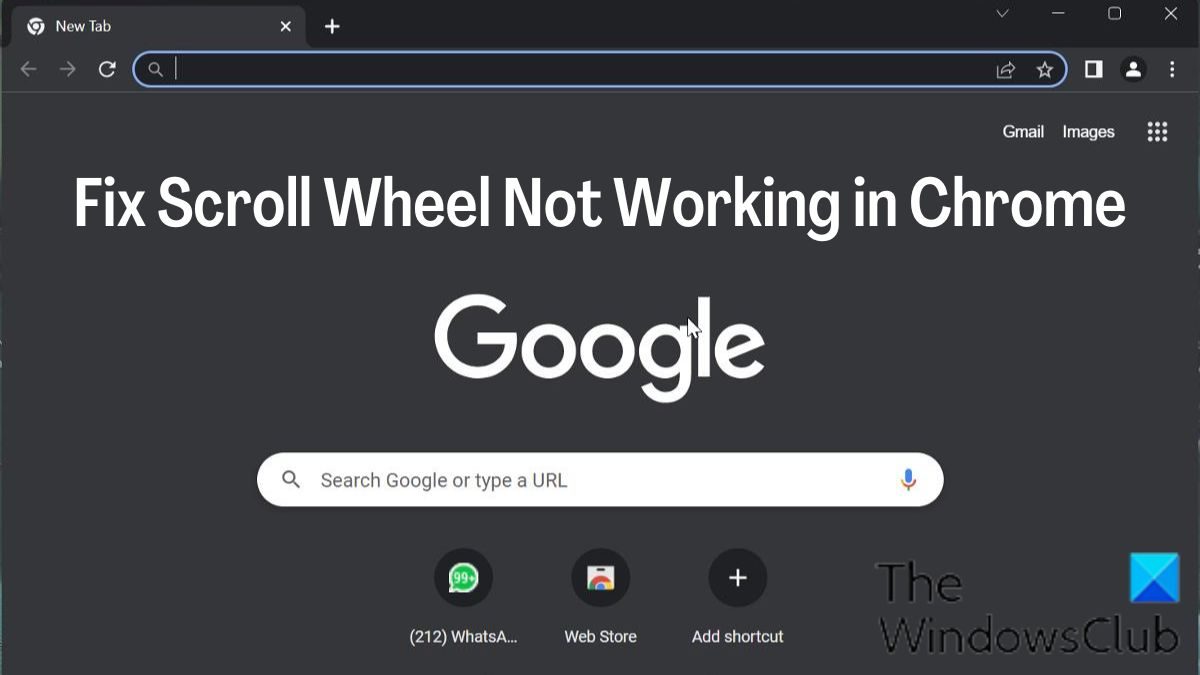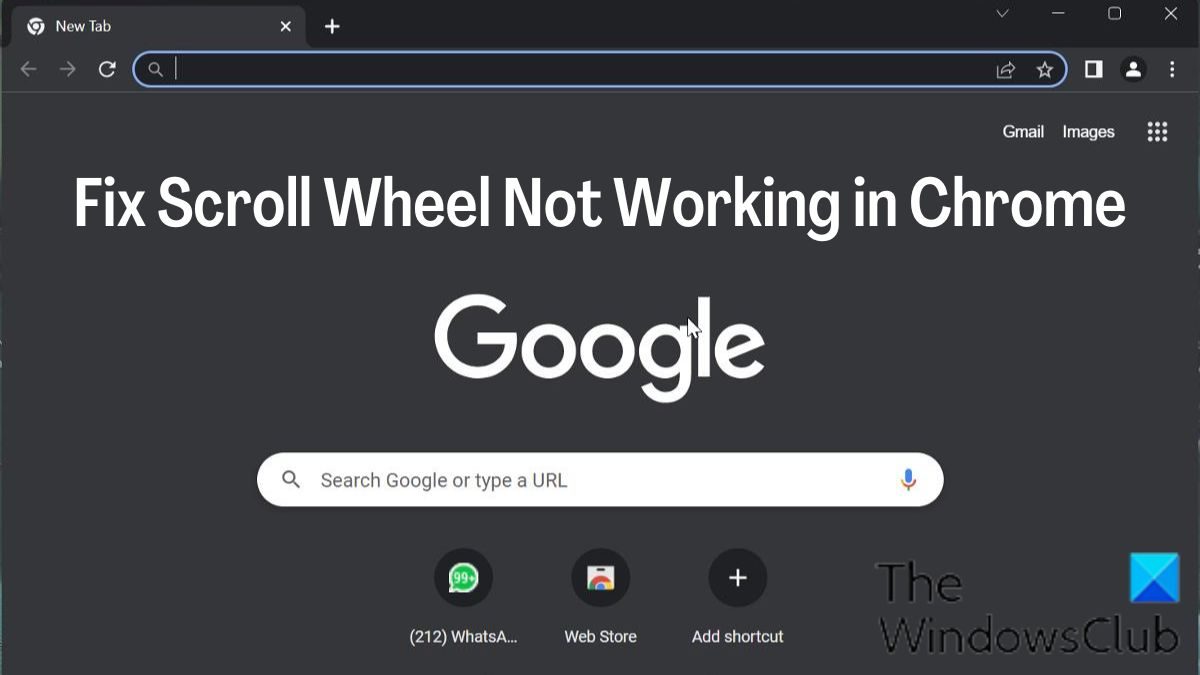The scroll wheel not functioning in Chrome is one of the issues that a lot of people have been reporting recently. With this issue, your mouse scroll wheel appears to function normally in other applications but not in Google Chrome, which is odd. Thankfully, there are some solutions to fix the issue where your scroll wheel is not working in Chrome.
Fix Scroll Wheel not working in Chrome on PC
Below are the proven methods to fix it when your scroll wheel is not working in Chrome. Before trying any of the solutions, you should restart your computer, turn off and then on your mouse, and check if the issues get resolved or not.
1] Check Mouse Settings in Control Panel
The mouse control panel gives you the ability to tweak your mouse settings, and in the case when your mouse scroll wheel stops working for Chrome, we recommend that you make the changes below and then try using your mouse again in Chrome
Press Windows + R to open the Run command, type control panel, and hit Enter to open the Control Panel.Set the View by option at the top-right corner to Large icons and tap on the Mouse option.Under the Buttons category, set the speed to a little over the midpoint.Now, switch to the Wheel category and set the number under Vertical scrolling to 7.Move to the Horizontal scrolling and set the option to 3.Click Apply, followed by OK to save the changes.
2] Disable Smooth Scrolling in Chrome
One other way to fix this issue is to disable Smooth Scrolling in Chrome. This has been a working solution for many users in fixing the issue; hence, you should try it out.
Open Chrome browser, type chrome://flags into the address box, and press Enter.Type smooth scrolling to the search bar of the Chrome flags.On the matching results, tap on the drop-down menu at its front and select Disabled.
Afterward, restart Chrome and check if the mouse scroll wheel is now working. Read: Bluetooth Mouse scroll not working
3] Remove Recently Added Extensions on Chrome
Extensions that have access to your mouse settings on Chrome may also be why your mouse scroll wheel stops working. In such a case, we recommend that you remove recently added extensions that have access to your mouse settings from Chrome.
4] Turn off Hardware Acceleration
Hardware acceleration is a feature Chrome uses to tackle graphics-intensive processes on the browser. This feature sometimes causes malfunction on the browser and could be the reason why you mouse scroll isn’t working on Chrome. You should turn off the hardware acceleration and see if it helps fix the issue:
On Chrome, tap on the vertical three-dot icon and select Settings.Click on System in the vertical pane.Now, toggle off the Use hardware acceleration when available and tap on Relaunch to effect the changes.
5] Enable and Disable Scroll Inactive Windows
You should also try to enable and disable the Scroll Inactive Windows and see if it helps out:
Press Windows + I to open Settings and tap on Bluetooth & devices.Navigate to the Mouse option and click on it.Under the Scrolling section, toggle off the Scroll inactive windows when hovering over them option.After some time, toggle it on.
6] Reset Chrome Settings to Default
This issue affects some users as a result of altered Chrome settings. This problem won’t go away unless you restore the locations that were changed, which might not be possible. Therefore, we recommend that you reset Chrome to its default settings.
7] Uninstall and Reinstall Chrome
If you’ve tried all the solutions above and cannot fix the issue, then you should uninstall and reinstall Chrome on your computer.
Press Windows + R to open the run command box.Type the control panel and hit Enter.On the Control Panel window, click on Programs.Right-click Chrome and select Uninstall.Select Yes in the next window to confirm the operation.
After uninstalling the program, you should reinstall and check if the issue has been fixed. Read:
How to change Mouse Scroll Speed in WindowsMouse wheel is zooming instead of scrolling
How do I fix the unresponsive scroll wheel?
Sometimes, your scroll wheel becomes unresponsive when being used. If you experience this, you should try to update Windows on your computer as well as the mouse driver. For those using a wired or wireless mouse, try disconnecting the mouse and reconnect it after some time.
Why is my scroll wheel suddenly not working?
A few things could be responsible for this error. For example, if your mouse is not correctly configured, you may not be able to scroll. On the other hand, some extensions may block the scroll wheel in Google Chrome browser as well. Also, the hardware acceleration could be one of the reasons why the scroll wheel has suddenly stopped working.