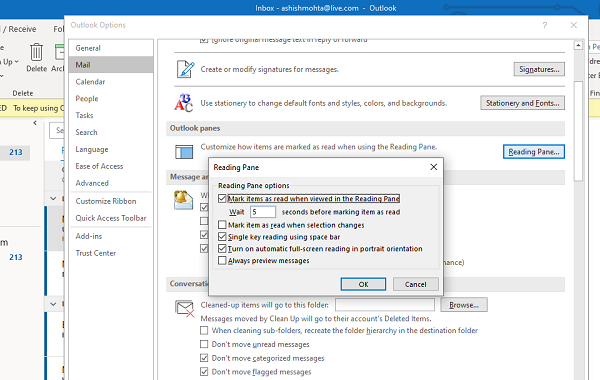Outlook email remains unread even after I have read it
Select an item to read the message in Microsoft Outlook
All email client from Microsoft look similar and come with the reading pane. Here are configurations for below-mentioned clients if they dont get marked as read when you select an email. I am sure Microsoft Exchange 2016/13/10 all have similar options. You can find it under options where all settings related to the mail client is available.
1] Microsoft Outlook Client
It is the Office 365 Mail Client.
Launch Outlook, and then click on File > Options.In the Outlook Options window that opens, switch to Mail section from the left pane.Scroll to find Outlook Panes section. In this, click on the Reading Pane button.Check the box which says — Mark items as read when viewed in the Reading Pane.
It will make Outlook mark email as read as you select the email, and view them in the Reading Pane. In the same place, you can set a timer for the box to be marked as read. Many a time you want to get a glimpse of the email, but want to keep it unread to look back later. The Wait option delivers the same. There is another checkbox option — Mark Item as read when selection changes. Its checked by default, but it also marks a message as read when you select it. Uncheck to change behavior. You can also configure Outlook to Always preview messages. Do note that either of these options will remain checked. When you check Mark Item as read when selection changes., then it will uncheck the Mark item as read when selection changes box automatically.
How to mark several messages read in Outlook
Since you have enabled this option now, to mark several words like as read, flick the first message, hold down Ctrl and then select other messages. Then right-click and mark them as read.
2] Outlook Web
Outlook Web offers Pane view as well and comes with similar settings. If your emails are not marked as read as you switch between emails or when you select it, here is what you need to do.
Click on Gear icon on the top right, and then click on View all Outlook SettingsThen switch to Message handling, and choose how you want the emails to be marked as read:When they are selectedAfter a few secondsWhen selection changesKeep them unread.
If it is not changing for you, the option was previously set to keep them unread.
3] Mail & Calendar App
If you are using the Mail and Calendar App in Windows 10, then it comes with similar settings as above clients.
Click on the configuration icon at the bottom left, and it will open a list of configuration items.Select Reading Pane, and change options for Mark item as read.
While these options might sound annoying, the primary idea is that manually mark it as read. That way, you will never miss an email. I usually mark emails as unread after reading them, and there are many such emails. In my case the option is useful. We hope the steps were easy to follow, and you were able to select an item to read the message in Microsoft Outlook.