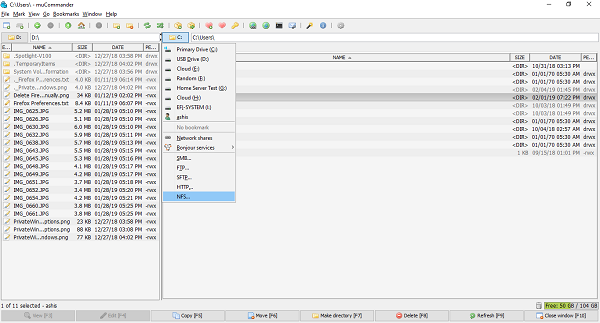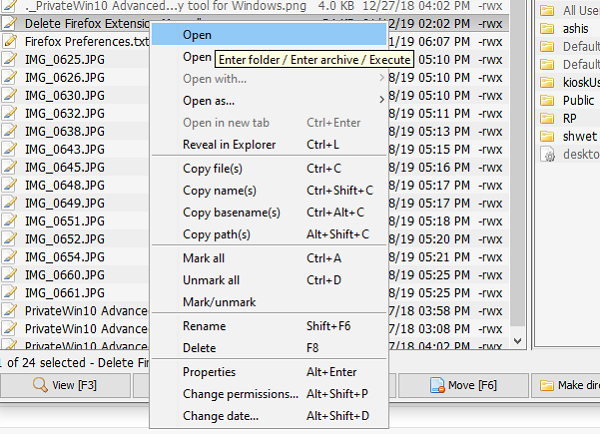muCommander – File Explorer alternative
When you launch it, you get two panes with the same path. To start using it, first, change the path, i.e., open folders with which you want to work. On top, you have access to file menus, followed by a toolbar which gives quick access to New Windows (you can have multiple instances of muCommander), create new folders, swap directories between two panes, create archive files, bookmark files, and so on. You also can open the Command Prompt, connect to servers, send email, etc. It also supports multiple tabs which are useful to work with a lot of subfolders. You can switch between using keyboard shortcuts and copy files by quick drag and drop. To switch between the volumes or servers, click on the name, and it will list all the drives, network shares, Bonjour services, and access to FTP, SFTP, SMB, NFS, HTTP, etc. Note: All the keyboard shortcuts are available under Help> Keyboard shortcuts. At the bottom, you have quick F keys access to operations like Edit, Copy, Move, Make Directory, Delete and so on. You can also right-click on any file or folder and get a lot of useful options including copy path, copy basename, select multiple files, change permissions, et al.
Using muCommand takes no time. File operations are straight forward, and essential shortcuts and actions which are not offered by the File Explorer make it useful. If you deal with a lot of compressed files, muCommander lets you browse, create and uncompress ZIP, RAR, 7z, TAR, GZip, BZip2, ISO/NRG, AR/Deb and LST archives. It can be modified on-the-fly, without having to recompress the whole archive. Many use scripts to execute file operations. The software supports option to run commands right from the interface. The output is also displayed, and complete history is available, Those dealing with remote servers can store and manage credentials using the inbuilt password manager. However, there is no way to password-protect the credential manager itself. The only major drawback of muCommand is that it doesn’t support background process, i.e., Copy/move files in the background are not possible yet. Also, the user interface looks old, but you can always use themes to get a new one. In case you get any “mucommand jre” error, it means you haven’t installed Java. Its a cross-platform file explorer which works on Linux, Windows, and Mac and needs Java 1.6 or above to run. It is available, and 27 languages and you can download it from here.