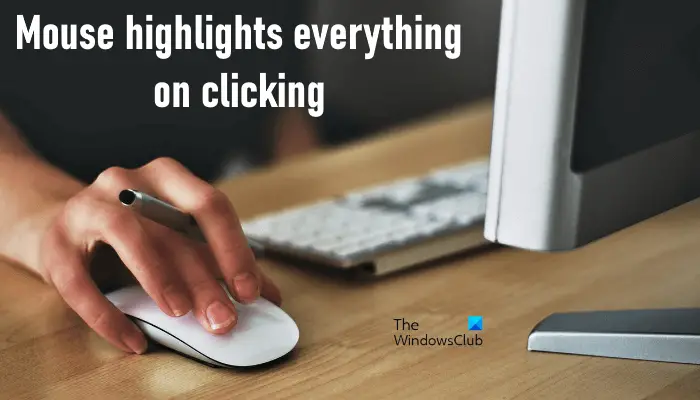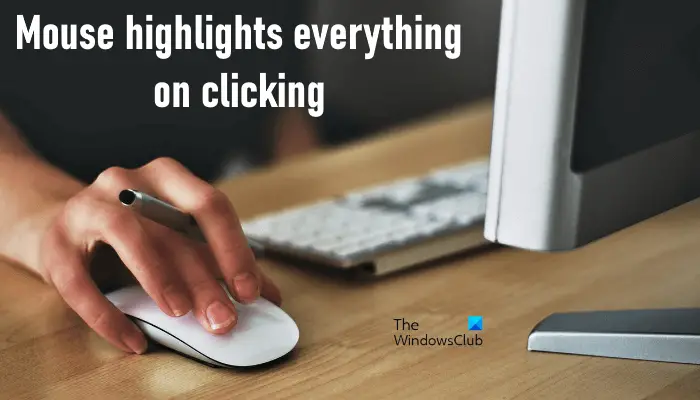Why is everything getting selected when I click the mouse?
There could be multiple reasons why everything is getting selected when you click, like: In this article, we have described some methods to fix this problem.
Mouse is highlighting everything when I click
Below, we have explained some solutions that may help you get rid of this problem. But, before you proceed, we suggest you check your mouse with another computer. This will let you know whether your mouse is faulty or not. If you are using a wireless mouse, replace its batteries and check if the issue persists. If your mouse is not faulty, try the following fixes. Let’s see these solutions in detail.
1] Run Hardware and Devices Troubleshooter
Because the issue that you are experiencing might be related to hardware, running the Hardware and Devices Troubleshooter can help fix it. It is an automated tool that tries to find the cause of the problem and fixes it (if possible).
2] Scan your computer with Microsoft Safety Scanner
One possible cause of the problem is virus or malware infection. Microsoft Safety Scanner is a free tool developed by Microsoft that scans your system for infection and removes all the malicious programs that it finds. This tool is available on Microsoft’s official website.
3] Update your mouse driver
The outdated and corrupted device drivers also cause several issues on a system. We suggest you update your mouse driver and see if it helps. To update your mouse driver, follow the steps listed below: After that, Windows will search for the latest version of your mouse driver and install it on your system. After updating your mouse driver, check if the issue persists.
4] Uninstall and reinstall your mouse driver
If updating the mouse driver does not work, try to reinstall it. We have listed the steps for the same below: After uninstalling the mouse driver, restart your computer. After restarting the device, Windows will detect the hardware changes and reinstall the missing driver.
5] Check if ClickLock is turned on
ClickLock is a feature in Windows 11/10 that lets users highlight or drag without holding the left mouse button. This feature is useful for laptop users. Open the Control Panel and check if you have enabled this feature accidentally.
Follow the steps below:
6] Turn off the Sticky Keys
Disabling the Sticky Keys has fixed the issue for many users. You can also try this. Turn off the Sticky Keys and see if it brings any changes.
7] Run SFC and DISM scans
SFC or System File Checker is an automated tool from Microsoft that helps users fix missing and repair corrupted system files. If the issue is occurring due to missing or corrupted system files, running an SFC scan will fix it. DISM or Deployment Imaging and Servicing Management tool is used when the SFC tool fails to repair the corrupted system files. If the SFC scan does not fix your problem, you can run the DISM scan.
8] Restore the previous version of Windows
If you are experiencing the issue after installing a recent Windows update, restoring back the previous version may fix it.
Mouse is highlighting everything without clicking
This issue is similar to the one that we have covered above in this article. The only difference is that, here, the mouse cursor highlights or auto-selects when you hover over a window. If this issue occurs on your system, you can try some general solutions, like running Hardware and Devices Troubleshooter, updating or reinstalling the mouse driver, disabling the Sticky Keys, etc. The issue also occurs if you have enabled the Activate a window by hovering over it with the mouse feature. You can check this in the Ease of Access Center in the Control Panel.
How do I turn off ClickLock in Windows?
To turn off ClickLock in Windows, follow these steps: I hope this helps. Read next: Mouse scrolling automatically up or down in Windows 11/10.