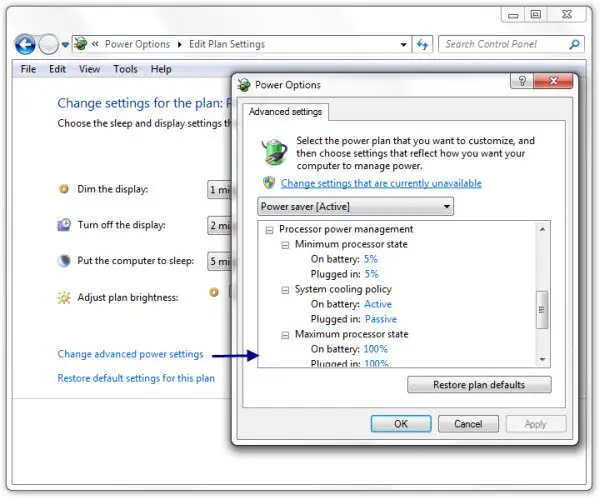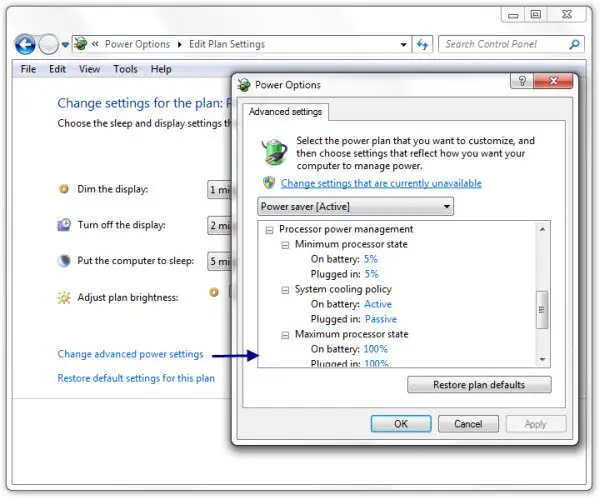Starting with Windows 7, Microsoft has updated support for ACPI processor power management (PPM) features, including support for processor performance states and processor idle sleep states on multiprocessor systems. To reduce the overheating, and extend battery life, you can control the state of your processor, by controlling its maximum usage. But you may have to compromise a bit on performance.
Processor Power Management in Windows
While in most cases, leaving the options at Processor Power Management at their default values is the best, for most Windows users, some of you may want to tweak them a bit.
To do so, open Control Panel > Power Options > Advanced Settings. Here, under Processor Power Management, you will see three settings: Minimum Processor State, Maximum Processor State, and System Cooling Policy. The Minimum Processor State and Maximum Processor State settings can be used to lock the system processors into a specific processor throttle state. The default values vary from 5% (minimum) to 100% (minimum or maximum) depending on the Power Option used.
Minimum Processor state
It specifies the minimum processor performance state. The performance state is specified as a percentage of maximum processor frequency. You may keep any value between 5% and 100% depending on your Power Option in use.
Maximum Processor state
It specifies the maximum processor performance state. The performance state is specified as a percentage of maximum processor frequency. If you find that your laptop is overheating, you may want to consider setting its maximum value to 90%.
System Cooling Policy
This policy setting configures how Windows responds to high thermal conditions on systems that support active cooling features, such as fans. You have two options. Active and Passive. If you are looking to learn more about Processor Power Management, you can download this technical paper from Microsoft. This paper provides details of the support in Windows, describes how PPM functions with the Windows power policy store and provides guidelines for firmware developers and system designers. Read next: Check how much Power your Computer needs.