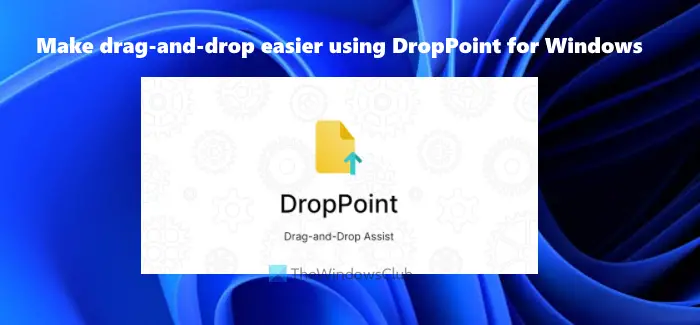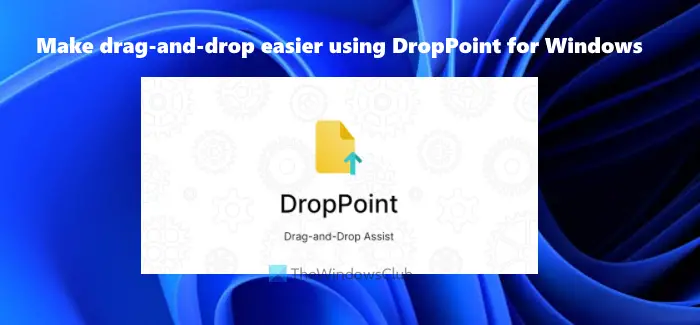Here is an example of how this tool is helpful. The drag and drop feature of Windows OS can’t work for two windows opened in maximized mode. You either need to use their taskbar thumbnails or open both the windows side by side or at least some part of the first or second window must be visible so that you can drag item(s) from one window and drop it to another window. There are some other cases where the DropPoint tool can be helpful. So, before we talk about how this tool works, let’s check the benefits or advantages of this tool.
Advantages of using the DropPoint tool
Now lets you check how you can use this tool.
Make Drag-and-Drop easier using DropPoint for Windows PC
This is an open-source and cross-platform tool available for Windows, macOS, and Linux. You can grab its installer or portable version (for Windows OS) from github.com. Run this tool and it will start running in the system tray. It doesn’t come with any interface, options, or settings. All it provides is a drop box that has two parts:
The first part is used to add items from the source location(s)The second part helps to copy/move added items to the destination location.
To open its drop box, double-clicking on its system tray icon. Now, select items that you want to copy or move and add or drag them to its drop box. That box will show you the number of items added by you and it always remains on top of the other opened windows so that you can add more items when needed and perform the drop function easily.
After this, open a destination folder or location where you want to copy/move the added items. Once that folder is opened, drag the added items from its box, and drop them in the output folder.
This is how this tool works and it is quite similar to the copy/paste and cut/paste function of Windows OS. Since its box remains on top of other applications or windows, it makes the entire drag and drop process easier.
Drag-and-Drop items to a virtual desktop
As mentioned earlier, this tool works with virtual desktops too. So, to perform drag and drop action for virtual desktops, follow these steps:
How do I change the default drag and drop action in Windows?
To change the default drag and drop action in Windows 11/10 computer, follow these tricks while using the drag and drop feature:
How do I fix drag and drop on Windows 11?
If you can’t drag and drop files or folders on Windows computer, then you can try some fixes like: Hope this will help. Read next: How to enable or disable Drag and Drop in Windows 11/10.