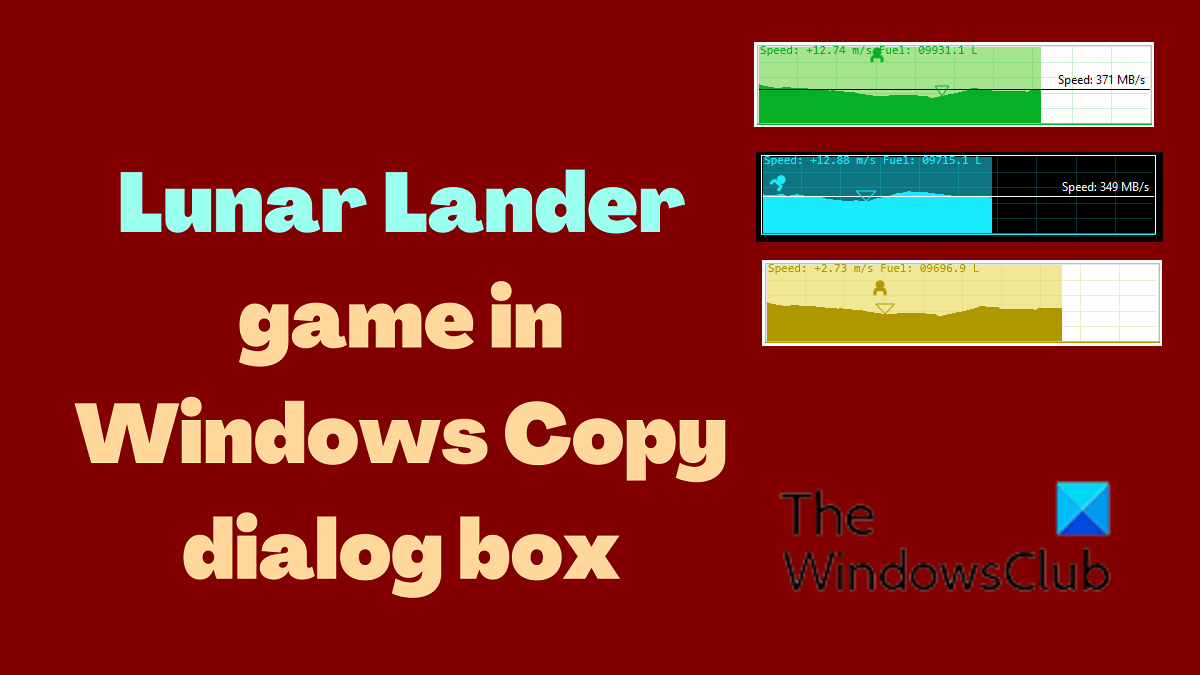Play Lunar Lander game in Windows Copy dialog box
The Lunar Landing game is an interesting game that gets locked to the Windows Copy dialog box and you can play it for a time-pass. In this article, we will discuss the procedure to use it, play it, and our review of the game.
What is the Lunar Lander game?
Are you aware that whenever the internet stops working you can play the Dinosaur game in Chrome, Surf Game in Microsoft Edge or the Vivaldia game in Vivaldi to spend time? The same concept was used to develop the Lunar lander game over another time-consuming task which is file copying.
How to use the Lunar Lander game?
We have mentioned earlier that the Lunar Lander game sticks to the Windows Copy dialog box. However, this doesn’t happen on its own. The procedure to use it is as follows:
Install the application by running the Setup file from the extracted folder on your system.The SmartScreen will ask for your permission to install the game since it impacts a certain Windows function (the copy dialog box). Allow that permission.Reboot your system.You will notice a new yellow-colored icon in the Windows Taskbar. If you don’t, click on the upward-pointing arrow to check for more icons.Right-click on this icon and you will notice options.The first option is Games. Make sure it is selected at Lunar Lander.The next option is Game options. Please select Easy or Hard depending on your level.The last option is to Exit the Lunar Lander game. Keep this to exit the game later.
How to play the Lunar Lander game?
Once you have done the above-mentioned or at least installed the game and allowed the SmartScreen permissions, the game will become a part of the Windows Copy dialog box.
Now try copying the files.Initially, you will not notice the game anywhere.Click on the option for More details.You will notice a game has started on the copying dialog box.There is a Play symbol on the top of the dialog box. When you click it, the game starts.You can move the character of the game using the Arrow keys.The game can be restarted using the Spacebar key.
Changing the level of the game
As discussed earlier, you can change the level of the game between easy and hard, but that option is manual. The game developer added an automatic option for the levels.
Easy: Local copy in an SSD diskMedium: Inter-disk copying or slow internal diskHard: VPN-based copying
Basically, the slower your copying is to be, the harder the game would be.
Changing the theme of the game
The game comes with four themes, and you can choose either of them using the mentioned procedures. Lush green forest: This is the default theme. You don’t need to do anything about it.
Scorching hot desert: Press the Pause key on your keyboard for this theme.
Ice planet: Enable the High Contrast mode on your system for the Frozen ice planet theme.
Nuclear wasteland: Press the Pause key on your keyboard after shifting to the high contrast mode.
You can download the game from github.com.
How can I make file copy faster?
The best way to fix slow file copy speed is to change the hardware of your system. However, if it is not possible, then you can use third-party fast File Copy software products. These products will increase the file copying speed without the need to change the hardware. Existing other programs and temporarily disabling your antivirus software can also help.
What are the keyboard shortcuts to copy and paste in Windows?
The shortcuts for Cut, Copy, and Paste in Windows are as follows.
Cut – CTRL+XCopy – CTRL+CPaste – CTRL+V
Why am I unable to play the Lunar Lander game?
The Lunar Lander game has been tested for Windows 10 only. If you try it with Windows 11, the graphics won’t be the same. Also, you won’t be able to change the theme. The game has not been tested for previous versions of Windows. Please let us know your review in the comment section.