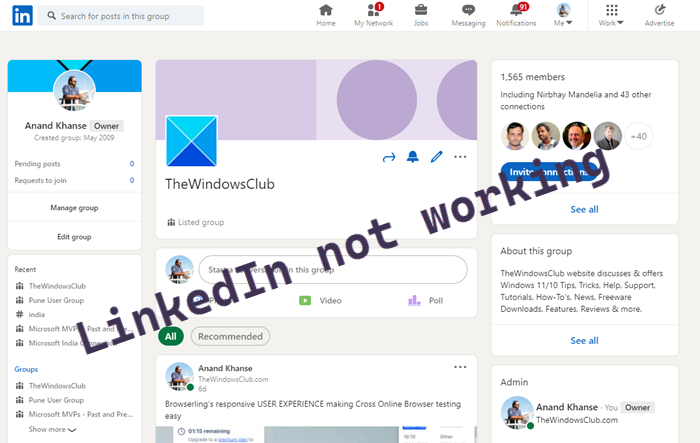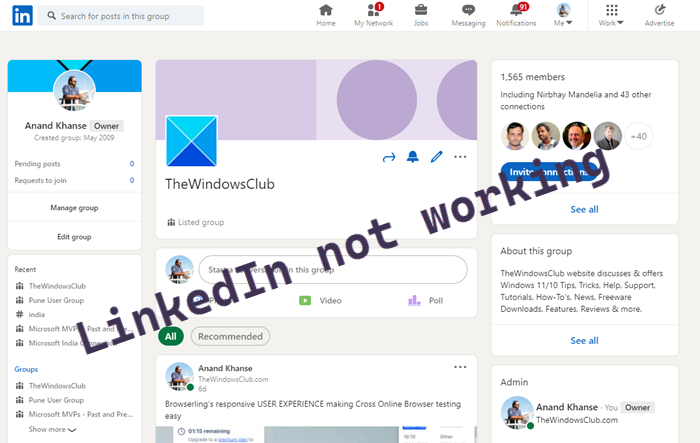LinkedIn not working
Things can go awry when you find LinkedIn not working or crashing frequently. If you cannot access your LinkedIn account or find LinkedIn not working for you in Chrome, Firefox, Phone app find out if it is down first; else use these troubleshooting tips. Find a more detailed description of the methods below.
1] Check if LinkedIn is down or not
Check if LinkedIn is down or not using one of these down detector services.
2] Sign out and sign in again
This method is the same as restarting your computer and as seen in many cases, works for LinkedIn as well. Simply log out of LinkedIn and log in again. Here’s how! Sign in to LinkedIn and select Me in the upper-right corner of your computer screen.
Hit the drop-down menu and choose the Sign Out option.
Once you’re back on the LinkedIn welcome page, select the Sign-in option and sign back into your account. Check if LinkedIn is loading, it should!
3] Clear your browser and cache
Clearing the browser cache and cookies helps the browser wipe out any saved data and load all the information, afresh. This may help in loading the webpage you are trying to open in your browser.
4] Switch to a different device
If you are trying to access the Desktop version of the LinkedIn service and can’t get through, switch to the mobile app and see if it solves your problem. In most cases, it does!
5] Disable recently installed browser extension
If you find the problem started occurring after the installation of a new extension, disable the extension for a while and check if it solves the problem. Sometimes this stops you from seeing or doing things on the LinkedIn site.
6] How do I complain to LinkedIn?
You can use LinkedIn’s Contact Us form as a last resort to get in touch directly with a LinkedIn representative. Enter your First Name, Last Name, Email Address, and details related to your question. Hit the Submit button to send your details. Thereafter, to answer your question or troubleshoot a problem, a LinkedIn representative may request access to your account, including, your messages and settings. If you don’t mind sharing such information with their support team, go ahead and give them the required permission. Note – Capturing and sending an image of your computer screen can help us better understand your issue. We can’t bet, you’ll hear back from a representative instantly but if it’s urgent, you can visit LinkedIn.com/Help/LinkedIn/Cases to view your open cases and their statuses.
Does LinkedIn have a help desk?
Yes, but it’s for Premium members only. Also, the feature is being rolled out, gradually. As such, it may not be available to you at this time. On the LinkedIn Help Center homepage, scroll to the bottom of the page and click Chat with us. A member from the LinkedIn team will contact and guide you. Hope it helps!