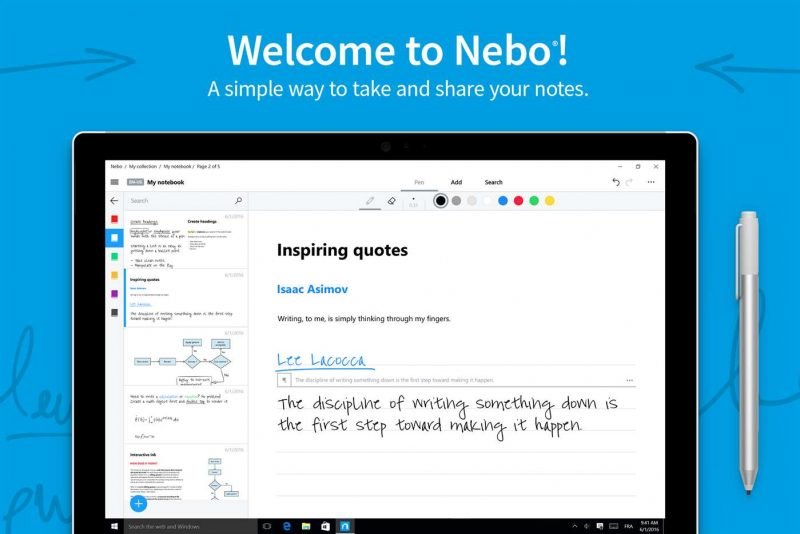Cool Microsoft Store apps for Windows 11/10
Here are some cool Windows 111/0 apps that you should check out.
1. Nebo
One of the best handwriting and drawing apps for Windows 11/10, Nebo is an easy and simple option to just get out your stylus and start drawing what your minds tells you to. You can handwrite, draw, edit and format your notes quickly. Even instantly convert and transport them as digital documents. Nebo is designed for Windows 11/10 with active pen and officially validated with Microsoft Surface Pro and Book with Surface Pen.
2. Wattpad
Wattpad is a social online community that lets you share your original stories and, in the process, read stuff from other authors on the website. The Windows 11/10 app is completely minimalistic and offers maximum utility to budding authors, on mobile, PC and tablet. You can search by different genres like fantasy fiction, sci-fi, romance, drama, and mystery. Or you can even check out fan fiction based on your favorite series of books. The ‘social’ part lets you connect with writers and other readers. You can leave comments on stories and discuss the newest plot twists.
3. Clumsy Ball
Moving onto interesting games, Clumsy Ball is a great option to check out on the Windows 10 store. It’s a neat physics-based marble game that requires you to maneuver around obstacles to complete objectives. By giving you control of the entire board, the games make it tough to win levels. What’s more is that there are multiple ways to play it. Since it is available on PC, tablet, smartphone, and HoloLens, you can choose from various controls, including an accelerometer, gamepad, keyboard, and the HoloLens kit.
4. ProShot
If you aren’t aware, ProShot has been one of the most popular apps on Windows Phone for the longest time and now it is officially been launched on PCs and tablets via the Windows Store. The best thing about ProShot is that it can be used as a great replacement camera app for your device. Built from scratch, this new Windows app gives you incredible control over your camera’s controls as well as offers plenty of editing features after your click. ProShot also features plenty of options like 16:9, 4:3, and 1:1 resolution and HDR or auto-HDR modes. It can operate at multiple resolutions, frame rates, and at up to 4K and 60fps.
5. Pixel Art Studio
Pixel Art Studio is one of the best drawing apps out there for Windows 11/10. It works on your PC, tablet and your phone. Unlike your average painting app, Pixel Art turns all of your pencil lines and brush strokes into unusual blocky pixelated edges. You can draw whatever your imagination wants you to, and the app will show you a nostalgic 8-bit version of it. The app also contains many of the tools that are common with other popular options. There is the usual pencil for drawing, an eraser, and various types of pressure-sensitive brushes.
6. Drawboard PDF
At times, you might need to edit a PDF file, add some text, insert images, etc. In such situations, you can download and use Drawboard PDF. It is a free app that you can download from the Microsoft Store. The user interface of this app is pretty neat and clean. Talking about an important feature, you can fetch PDF files directly from connected cloud storage, including OneDrive, Google Drive, etc. Whether you want to highlight a text or draw something on the PDF, you can use this app to get those done. Download from Microsoft.com.
7. Concepts
There could be times when you might want to note down your thoughts on a simple white paper. If you do not have such a thing on you, you can always check out this app called Concepts. It provides you with a white screen where you can draw, take notes, etc. Whether you are a student, who has to take a project-related note or a designer, who wants to sketch the next design, you can use this app on your computer. As you have guessed already, this app works best if you have a touch screen device. Download from Microsoft.com.
8. MagicPocket
If you have multiple computers connected to a local area network or LAN, you can use this app to wake them up remotely. It executes a Wake On LAN command so that you can put your computer into normal mode from Sleep mode. Whether you have a desktop or laptop computer, or any other device connected to the LAN, you can use this app to manage them and wake them up accordingly. The settings window requires a few things such as MAC address, host, port, password, etc. If you can enter them correctly, this app is a big help when you have multiple devices connected to a LAN. Download from Microsoft.com. Any favorites?
What are the best free apps from Microsoft Store?
Although it depends on what you want to do on your computer, you can try these aforementioned apps. These are some of the best free apps you can download from the Microsoft Store. There is no particular purpose since each app does something different from others. Therefore, you can try these apps to know what your computer can do.
What apps should I download for my PC?
Every regular Windows 11 and Windows 10 user should download a few apps that they might need every day. For example, you can download a browser like Google Chrome or Mozilla Firefox if you do not like to use Microsoft Edge. Similarly, you might need 7zip, an email client, antivirus software, etc. Read next: List of best free Windows Games in Microsoft Store.