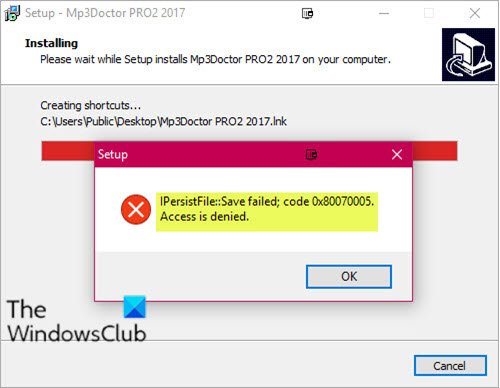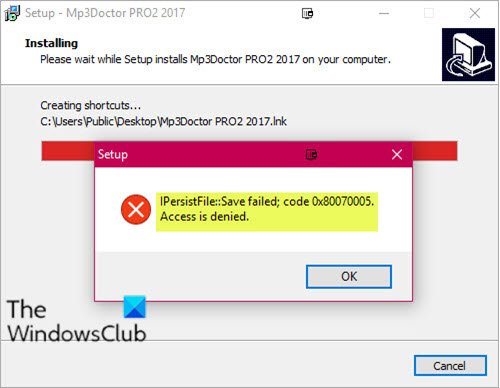When you encounter this issue. you’ll receive the following full error message;
IPersistFile Save failed, Code 0x80070005, Access is denied
If you’re faced with this issue while installing programs, you can try these suggestions: Let’s take a look at the description of the process involved concerning each of the listed solutions.
1] Disable 3rd party security software (if applicable)
This IPersistFile-Save failed error, likely has to do with what type of third-party security programs you are currently running on your Windows 10 PC. In this case, you should temporarily disable the security software – you can do this from the Settings page of the security software or simply right-click the icon on the system tray and select Disable or similar option depending on the security software. Once you have the AV program disabled, you can retry installing the application you were initially try to install and see if the error pops up again. If so, try the next solution.
2] Turn off Controlled folder access
If you don’t have any third-party security software installed or the first solution didn’t just work for you, you can try turning of Controlled folder access in Windows 10. Here’s how:
Now try the program installation again. If the error pops up, you can try the next solution. Otherwise, turn back on all the settings you disabled in Windows Security Center.
3] Uncheck option to create desktop shortcut
During the installation of any software, you’ll usually get a prompt on whether to create a desktop shortcut for the app once the app installation completes. At this prompt, simply uncheck that option if already checked and continue with the program installation – the process should complete successfully without any errors. That’s it! Error 0x80070005 is also displayed in the following scenarios:
We couldn’t set your default save locationOffice Key installationOneDriveWindows ActivationWindows ServicesWindows Store appsWindows UpdateTask SchedulerWhile updating Chrome.