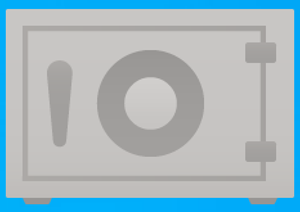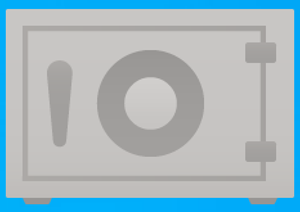A major drawback to Personal Vault is that you can’t upload more than three files. To store more than 3 files, you’ll need to purchase a Microsoft 365 subscription. In this post, we will outline the workaround that can allow you to upload unlimited files to Personal Vault without a Microsoft 365 subscription.
Upload unlimited files to Personal Vault in OneDrive
To begin, you’ll need to set up Personal Vault in OneDrive if you haven’t done so. Once done, you can follow the instructions below to upload unlimited files to the free version of Personal Vault in OneDrive on Windows 10. The workaround requires you group all of your files with sensitive information inside of a zip container, so the service only sees one file in the protected area. Here’s how: The zip folder with unlimited files will now upload to your free version of the OneDrive Personal Vault. If you ever need to access the files in Personal Vault, do as follows: You can now be able to view the contents of the confidential document. If you need to modify the document, select the file and then extract it to a destination folder. You can then edit the document. Once you’re done editing and saved the document, right-click the original file from the zip folder and delete the file. Finally, copy the newly edited document and paste it inside the zip folder. And that’s it!