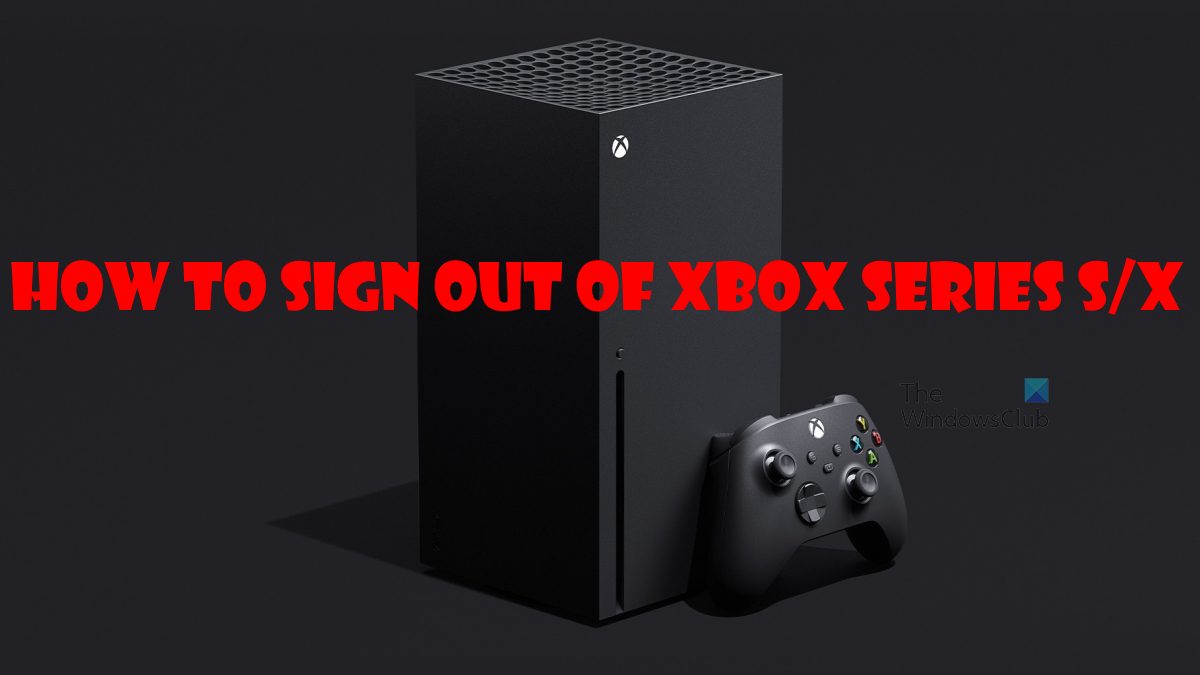How to sign out of Xbox X/S consoles
Now, we must stress that this article will focus only on the Xbox Series X/S consoles, so if you own an Xbox One or older, then you’re out of luck. Still, we believe the Xbox One has a similar user interface to the Series X/S, so it is possible the steps here will work, nonetheless. The steps involved to sign out of Xbox Series X/S are:
1] Open the Xbox menu
The first thing we want to do here is to fire up the Xbox menu. Luckily, this is easily done.
Pick up your Xbox controller.From there, please press the Xbox button.The button is the one located above the smaller ones in a central position.
2] Navigate to Profile and system
After you’ve opened the menu, it is time to move over to the Profile and System section of the console.
To do this, please press RB and LB scroll.You can also use the thumb sticks to move around.If a supported keyboard and mouse are plugged in, you can use those instead.Finally, click on Profile and System.
3] Choose which user to log out
The next step, then, is to select which user to log out from the Xbox Series X/S device.
OK, so after you’ve navigated to Profile and System, please choose Close Session.Select the account you want to remove, then hit Sign Out.
How to sign out of Xbox if you’re not in control of the console
In a situation where you’re not in control of the console, then we must say it is just as easy as the first solution, and also very similar, so worry not.
1] Navigate to the Profile & System area
Again, pick up the Xbox controller.Press the Xbox button on that controller.After that, scroll to Profile & System and select it.
2] Select your profile
The next step to take here is to find your profile and select it. This doesn’t take much to accomplish.
Choose Add or Switch.After you’ve done that, go on ahead and select your profile.
3] Sign out from your account
Finally, we are going to sign out of your account so you can be on your way.
Again, press the Xbox button on the controller to open the Guide.Select Profile & System.Choose Sign Out.Finally, then, you must select your account and that’s it.
Log out of your Xbox Series X/S via the Microsoft website
Another way to log out of an Xbox Series X/S is to get it done via the Microsoft website. So, as expected, you will need to leave the Xbox and fire up your computer to accomplish this task.
1] Sign directly into your Microsoft account
OK, so after moving over to your computer, please open the web browser.After that, navigate to the Microsoft accountSign in with the correct credentials.
2] Go to the Devices section
The next step, then, is to navigate to the Devices section where your Xbox and other Microsoft devices are listed.
Look to the tab section of the page and click on Device
You should now see a list of devices.Find your Xbox right away.Click on See Details.From there, click on Remove This Device
Confirm that you want this device removed.
That’s it, you’re now logged out from your Xbox Series X/S gaming console. Read: How to enable HDR on Xbox Series S/X
How many accounts can you have on Xbox Series X/S?
Currently, it is possible to have up to 9 profiles, and each can take advantage of the Gold benefits from the primary account with no limitations. However, if you want to set limitations for children, then this is an option, of course.
Can two Xboxes share Game Pass?
Yes, the folks at Microsoft make it possible for multiple Xbox consoles to share a single Game Pass subscription with minimum limitations.
Can Xbox family members share games?
As far as we can tell, this is indeed the case. However, family members must share the same console. In terms of sharing a game based on a disc, then the disc must be inside of the console for this to work. You see, sharing has long been a thing ever since the Xbox One, and it has improved greatly since.