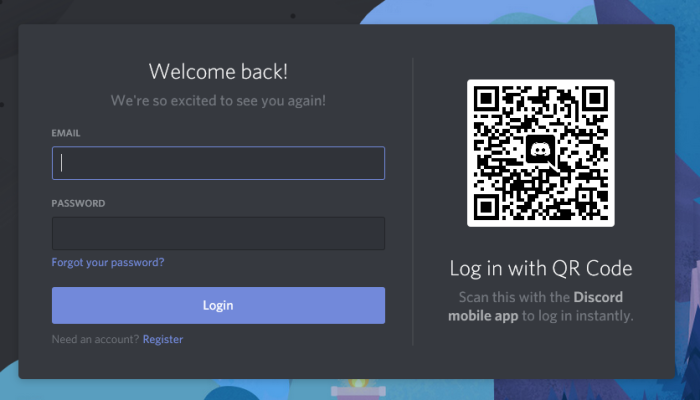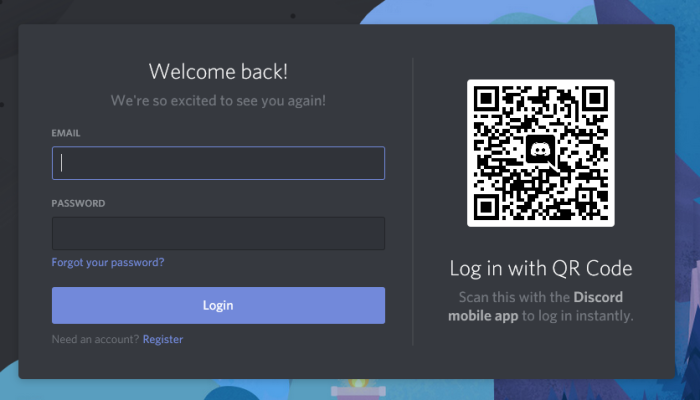Log into Discord via QR code with a mobile device
Now, the task of accessing your Discord account via QR code is more simple than you might imagine. You only need a supported smartphone with the Discord mobile app installed, and that’s it for that. Once all the tools are in place, then you’re ready to log into your account whenever the time presents itself.
1] Download Discord mobile app
If you have yet to download the app to your Android or iOS smartphone, well, now is the perfect time to get the job done. You can find Discord for Android via the Google Play Store and Discord for Apple iOS from the App Store. The app is free to download and use, so long as you have an internet connection.
2] Log in to Discord using the desktop client
After installing the app on your respective smartphone device, it is now time to jump into Discord from your Windows 10 computer. You can either log in using the desktop client or just do it through the web browser; it matters not. After firing up the client or Discord via the web browser, you should see a QR code section. That’s the key to the plan.
3] Log in using the QR code
In order to log into your account by using a QR code, we suggest launching the Discord app on your mobile device of choice, then navigate to User Settings, then select Scar QR Code. If you haven’t yet granted the app permission to use your camera, then it will ask for such. Once granted, the camera will open, and it is then up to you to scan the QR code on the screen of your computer. Bear in mind that a QR code is only valid for 2-minutes, so a little bit of speed is needed to get things done before the 2-minutes mark is up. Now take a look at these Discord Hotkeys and Keyboard Shortcuts.