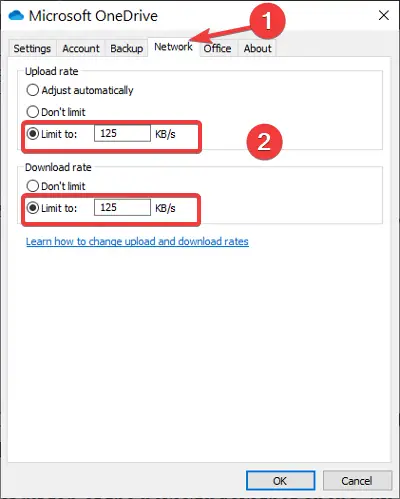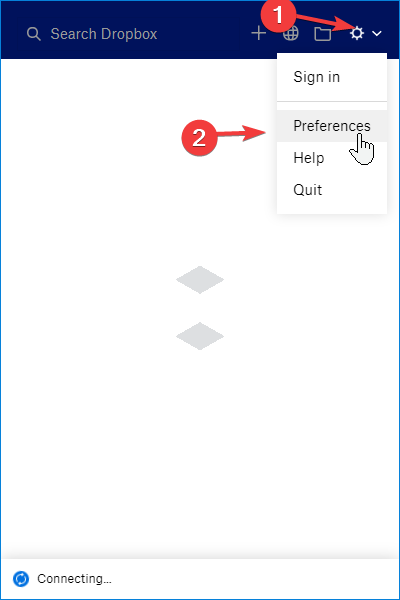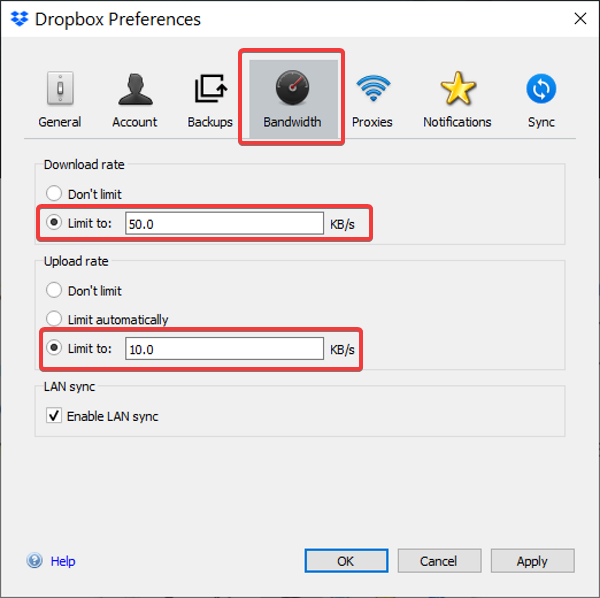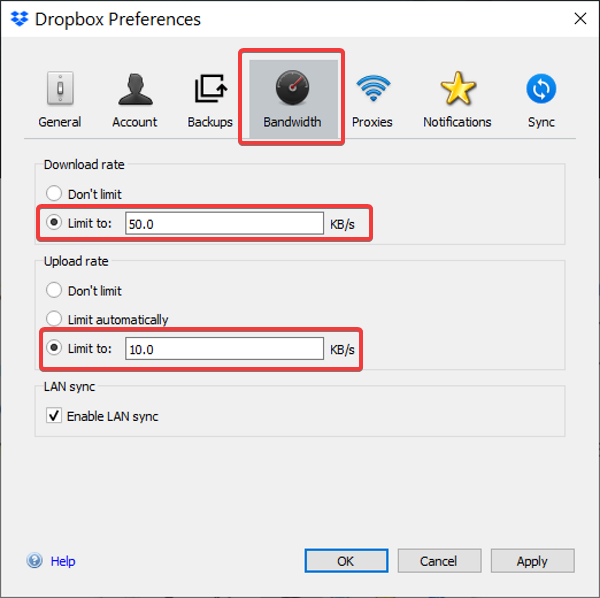This shouldn’t be a problem. However, OneDrive and Dropbox can consume a lot of bandwidth. It takes a toll on your internet speed, mainly if you use a slow or not-too-fast internet connection. The good news is that you can limit the bandwidth OneDrive and Dropbox use. If you find out that your OneDrive or Dropbox app uses up your bandwidth, follow the guides in this section to learn how to limit usage. The processes to limit the bandwidth usage of these apps are similar.
Limit OneDrive bandwidth usage
Open OneDrive and go to Settings. You can also right-click on the OneDrive icon on your taskbar and click on the Settings option. You can also go to Settings and Help > Settings. Switch to the Network tab of the new window that opens. By default, the upload and download rates are set to Don’t limit. For both the Upload rate and Download rate, select the Limit to option and assign values for your preferred maximum bandwidth rate limits. Hit the OK button to save your settings. Thus you can change OneDrive Sync Upload and Download Rate.
Limit Dropbox bandwidth usage
Dropbox also allows you to limit its bandwidth usage. To limit the Dropbox client’s bandwidth, click on the Dropbox icon on your taskbar to open the little window. Click on the gear-shaped icon and select Preferences from the dropdown menu.
Go to Bandwidth in the Dropbox Preferences window. Here, you’ll find the same settings we saw in the OneDrive solution above.
Set the Limit to option on Download rate and Upload rate. Enter values for the bandwidth in KB/s and click the OK button. Configuring the bandwidth that the Dropbox and OneDrive clients use it straightforward. These background apps would no longer consume the bulk of your bandwidth in the background, and you’ll notice a difference in your bandwidth usage after applying these settings. Read also: How to limit the bandwidth of foreground apps.