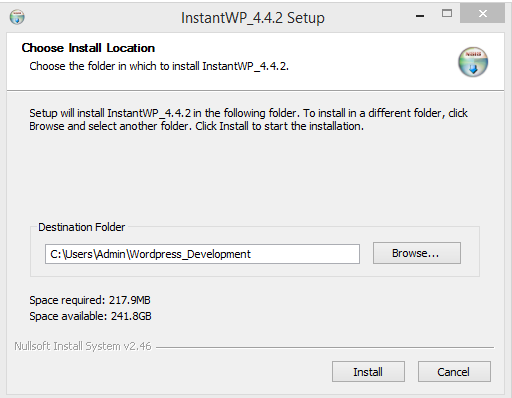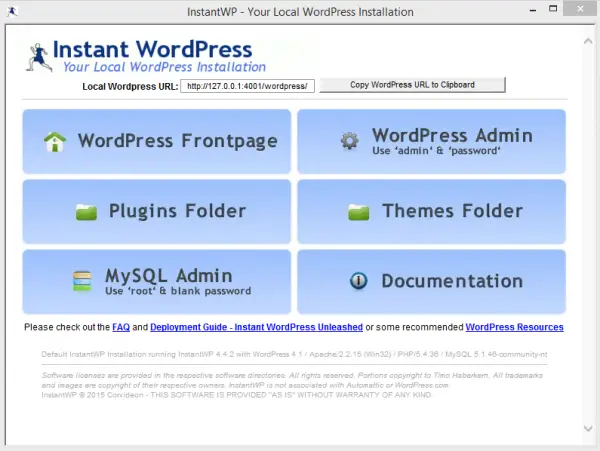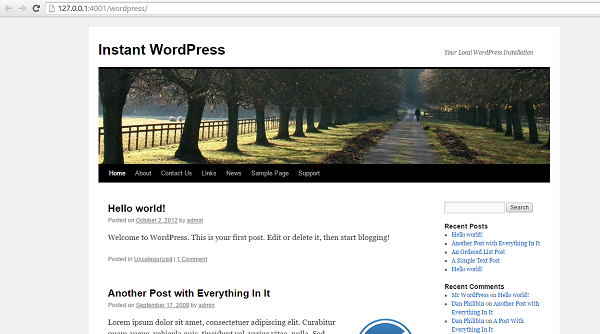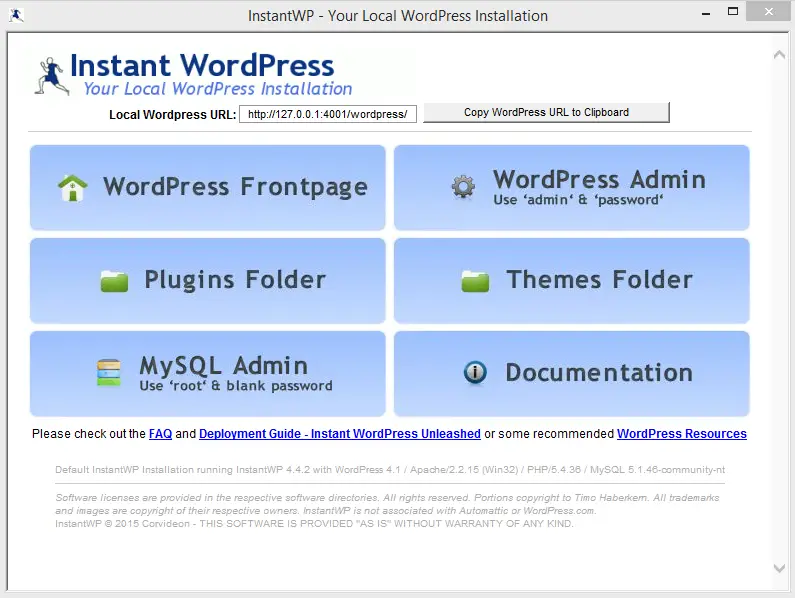What is Instant WordPress
With Instant WordPress, any Windows machine can be made into a WordPress development server. Instant WordPress is a standalone portable WordPress development environment.Components of Instant WordPress include Apache Web server, PHP, and MySQL, which gets automatically started and stopped.Instant WordPress is best suited for development purposes as it comes shipped with dummy posts and pages, so one need not bother about creating content and could straight away head to test themes and plugins.Instant WordPress is easy to install, just like any other Windows software, as it comes with the installation wizard, so you need not worry too much about internal technical things.
Install WordPress on the Windows system
Download Instant WordPress: Get the latest version of Instant WordPress from its home page. It has a total size of around 58.8 MB.Installing Instant WordPress: Click on the downloaded file, so the installation wizard opens up. Follow the on-screen instructions by choosing the destination folder where you want the installation location to be and click on ‘Next’. It takes up to 2 to 3 minutes to complete the installation.During the installation process, InstantWP doesn’t make any system registry entries. It is a portable setup, and one can run WordPress directly from the folder where it is installed. Not only the computer, but you can also use any USB Key to install and run Instant WordPress.Starting Instant WordPress: Go to the folder where you installed Instant WordPress. Find the InstantWP executable file (.exe). Click on it so that it shows the Instant WordPress control panel.Just copy the local WordPress URL (In our case, it was 127.0.0.1:4001/wordpress ) and open it in your favorite browser to check out the front page of your new WordPress website.
How to use Instant WordPress
The Control Panel of Instant WordPress has different navigation menu options, which you might already be familiar with. Some of the menu items are:
WordPress FrontPage: Which carries the link to your WordPress website homepage.WordPress Admin: Under this menu item, the username and password you must use to login are listed. Use it to log in to your WordPress dashboard.Plugins Folder: Clicking on this option would open up the plugins folder in file explorer.Themes Folder: Clicking on this option would open up the themes folder in file explorer.MySQL Database Admin: Use the username and password shown in this menu item to log in to your PHPMyAdmin. Using PHPMyAdmin, one can look at the internal structure of your website by looking at the MySQL database tables.
Upgrading WordPress WordPress is an open-source project; you can expect new security patches and releases regularly. It is always important to have the latest WordPress. Instant WordPress provides you with an option to upgrade your WordPress software automatically. We successfully installed, ran, and tested Instant WordPress on our Windows 10/8.1 machine without any problems. Let us know if Instant WordPress worked for you on your Windows machine. You can download Instant WordPress from here. Its documentation says Windows Vista users need administrative privileges to run Instant WordPress. You can also use WAMP to install WordPress on Local Computer.
How to Make a WordPress Site Without Hosting?
You can use the right set of software, such as WAMP, SQL, and InstantWP, to install on Windows PC. While you will not be able to set a website domain name, you can access them through the LOCAL IP address and port number. It’s a perfect setup for those who want to manage local websites and not get into complexity.
Do I have to pay WordPress to use my own domain?
Yes, it is possible, and it comes with purchasing the WordPress.com annual plan, where you can register a domain for free. The team also allows you to domain from another provider for free with any WordPress.com plan. That said, it is not necessary to add the domain right away, but instead, you can do it later.