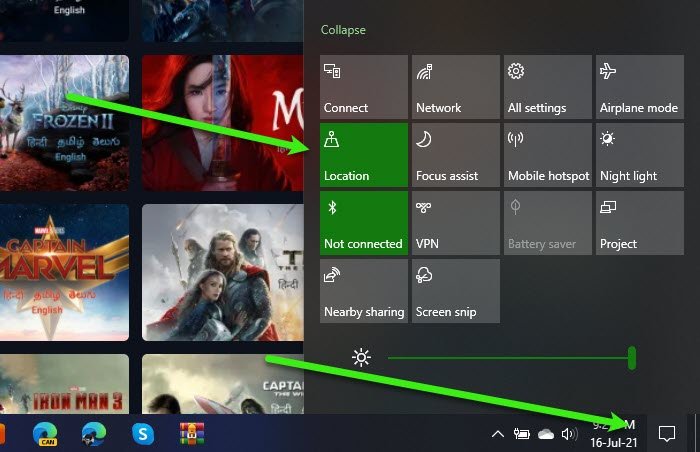Fix Disney Plus Streaming Errors
We have accumulated a list of all the common errors messages and codes that Disney Plus users encounter and how to troubleshoot them. The following are the Disney Plus streaming errors. Let us talk about them in detail.
1] Disney+ “Unable to Connect” Error
If you are getting an “Unable to Connect” error while trying to log in or start Disney+, your browser fails to connect to the server. There are two reasons for this error. As for the first reason, the only thing you can do is to disconnect extra users and then try to log in to the device that you want to stream on. On the other hand, if the problem is because of the lack of connection, you need to rectify your Internet connection issue. If you are on a TV, you should wait for your device to connect to the Internet before launching the application. Sometimes, restarting the app itself can fix the problem. So, before doing anything trying restarting Disney plus app.
2] Disney+ Error Code 4
You will see Error Code 4 if your payment is due. So, you can go to settings and make payment manually or check if the card detail you have inserted is correct. It can occur when you use a card that has expired or from a non-supported region.
3] Disney+ Error Code 9
If you are seeing this error code then you have been logged out and you have to login again. This can also imply that your payment is not processed. Make sure that the card you are using is not expired, three-digit security number and all the payment information is correct.
4] Disney+ Error Code 39
If you are seeing the following error message, read this section to resolve the issue. As the error message suggests, Disney can not play a particular video. In some cases, it is because of the unavailability of a particular video in your region. In that particular scenario, the only thing you can do is wait for Disney to remove the restrictions. However, in some cases, the error can be because of your recent decision to switch the streaming device or the HDMI cable. To rectify the error in this scenario, you can use the prescribed tips.
Reload the content. In some cases, just reloading the video is enough to resolve this error. So, to that and see if the issue persists.Restart the device. Restart whatever device you are streaming on. Usually, users streaming on Xbox face this error. So, it is highly recommended for Xbox users to turn off the device and restart it after 10 minutes or so and see if the issue persists.Change your HDMI port and cables. Malfunctioned HDMI ports and cables can be the reason why you are facing this issue. So, first, switch the port and if it’s not the culprit, change the cables and see if the issue is fixed. Also, make sure that you are using an HDMI cable and not a convertible cable(eg, HDMI to VGA cable).
Do this and hopefully, your error will be fixed.
5] Disney+ Error Code 83
There are two reasons for this error, Server timeout, and slow Internet. If the Disney+ server is down, the only thing you can do is fix the error. If you are facing slow Internet, figure out what’s causing it and resolve the cause.
6] Disney+ Error Code 22
Disney+ Error 22 is not actually an error, it’s just saying the parental control has been configured on your account and the content you are watching is age-restricted. So, if you don’t want parental control, you can remove it from the settings.
7] Disney+ Error Code 31
If you are seeing Error Code 31, then the Disney+ app on your device is having a hard time recognizing your location. There are two possible fixes of the same. Let us talk about them in detail.
Enable Location
If the location (or GPS) on your device is disabled, you will see the error message. To enable Location on a Windows computer, you can just click on the Action Center button from the taskbar and enable Location. If you are encountering this error on a phone, you can enable GPS from Quick Settings for Android and Settings > Privacy > Location Services for iOS.
Use VPN
If you are still facing the issue, try some free VPN services, or go for some paid VPN services.
8] Disney+ Error Code 11
You will see the following error if the content you are trying to watch is not available in your region. There’s nothing you can do to rectify this error other than to wait for the content to come to your region or for the restrictions to be lifted.
9] Disney+ Error Code 13
Evident from the error message itself, you will get Error Code 13 when the limit of devices connected to your account exceeds the recommended value. So, remove unnecessary devices from your account and resolve the error.
10] Disney+ Error Code 24
Error Code 24 is because of no Internet or connection loss. So, rectify your router or call your ISP in order to resolve the error.
11] Disney+ Error Code 43
You will see Error Code 43 if the content from your watchlist is unavailable in your region. So, you can only wait and hope that Disney brings that content to your region.
12] Disney+ Error Code 73
If you use a VPN service that connects you to a region where Disney+ is unsupported. So, just disconnect your device and the issue will be fixed. If the issue persists, check if Location Services are enabled on your device, if not, turn them on and rectify the error.
13] Disney+ Error Code 76
Error Code 76, says “We’re currently experiencing slow Internet connection speeds”. So, fix your Internet Connection and if you are still facing the error then server overload is what you are dealing with. Wait for Disney+ engineers to rectify the error and you will be good to go.
14] Disney+ Error Code 41
You will see Error Code 41, which says “We’re sorry, but we cannot play the video you requested. Please try again. If the problem persists, visit the Disney+ Help Center (Error Code 41)” if the content you are trying to watch is unavailable in your region.
15] Disney+ Error Your account has been blocked
Your account has been blocked can be a bit daunting to fix. But there are a few things you can do to rectify it before contacting Disney+ customer care. Try changing your password, changing your browse, and swapping the ISP. If nothing works, contact [email protected]disney.com for more details.
16] Disney+ App Crashing
If the Disney+ App is crashing on your device the best solution would be to reinstall it. So, uninstall the app and download it from the following links.
microsoft.com for Windows Apple App Store for iOSPlayStore for Android
This will fix the error for you.
How do I fix Disney Plus buffering?
Make sure that your device OS and your Disney+ app are updated to their latest version. Clear its cache and ensure that you have a strong stable internet connection. The speed that Disney Plus requires is 5MB per second.
Disney Plus stuck on Loading screen
In this case, you need to restart your device and check. Also, check the status of Disney Plus Servers. If this does not help, ensure that your device OS and your Disney+ app are updated to their latest version, clear all cache and ensure that you have a strong stable internet connection. Hopefully, you can fix Disney+ errors with the help of the solutions mentioned here.