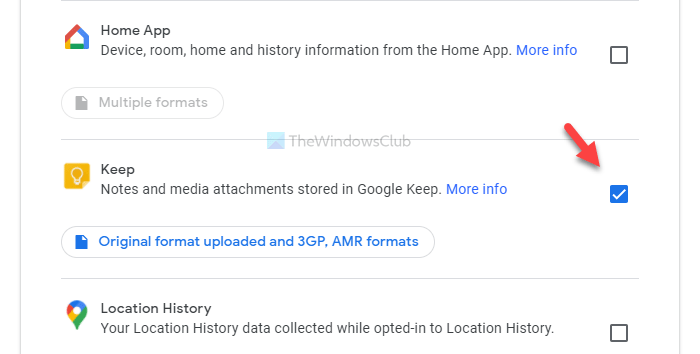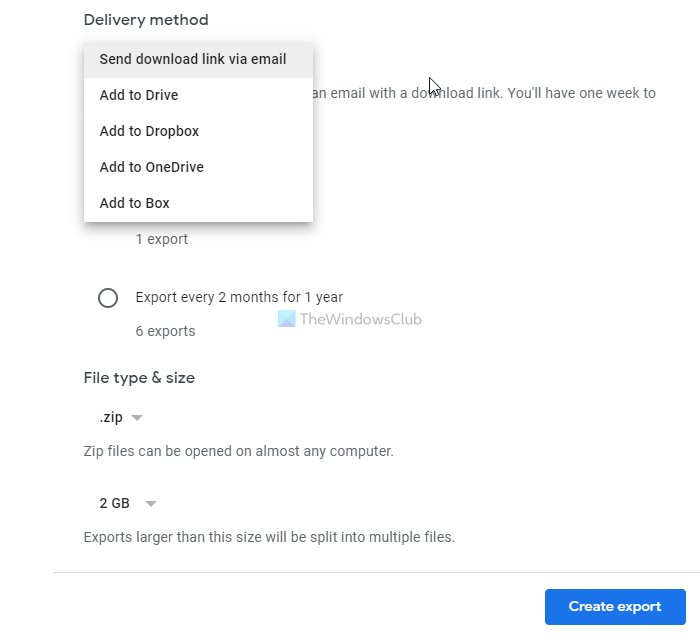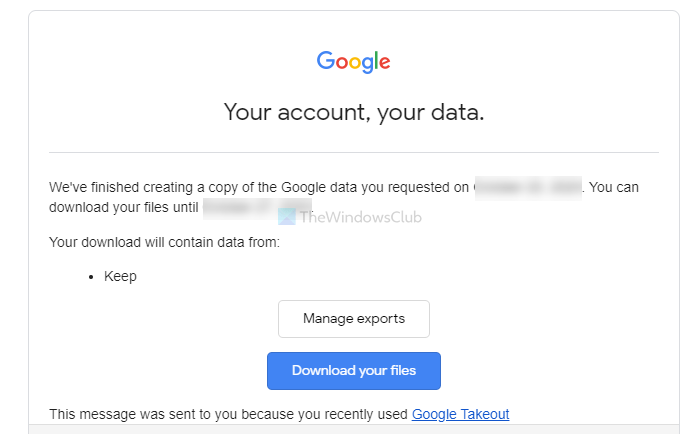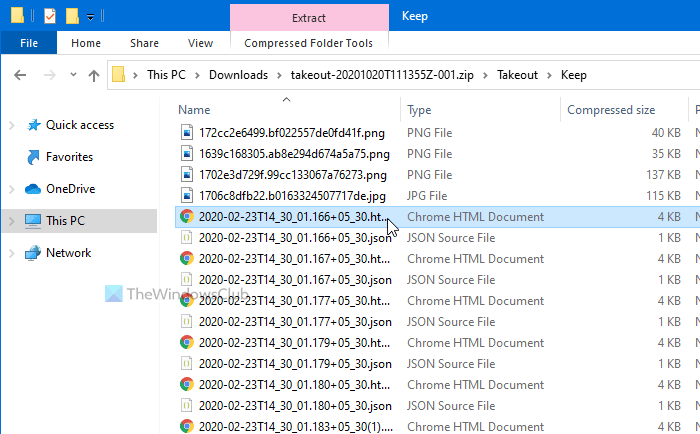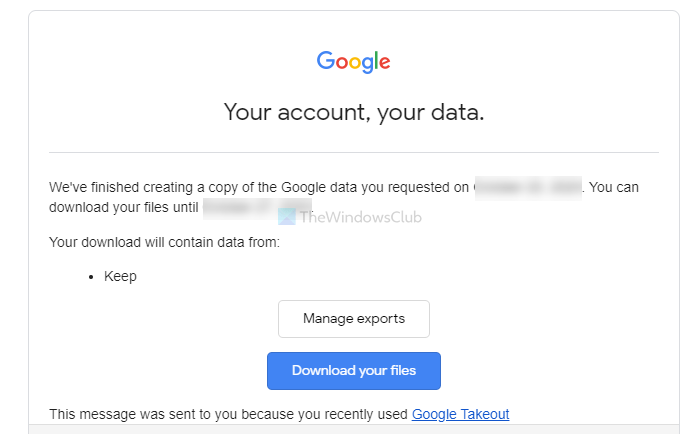Google Keep is one of the best free note-taking apps or services that you can use on multiple platforms, including Windows 10. From taking daily notes to create a grocery list, it is possible to do everything on Google Keep. The only problem with Google Keep is that it doesn’t offer an option to download or export notes from the service. No matter whether you use the mobile or web version, you won’t get the option. That is why you will have to use Google Takeout to get the job done.
What can you export from Google Keep
It is possible to export almost everything. For instance,
All the text notesList notesAudio recordingDrawingsAttachmentsColor schemes
How to download notes from Google Keep in HTML
To download notes from Google Keep, follow these steps- Let’s check out these steps in detail. At first, you will have to open the official website of Google Takeout and sign in to your Google account. It is mandatory to use the same Google account that you use to create Google Keep notes. Following that, click on the Deselect all button to deselect all the apps and services. Then, scroll down, find out Keep, and make a tick in the corresponding checkbox to select Google Keep only.
Now, click the Next step button. Once done, you will have to choose a few things, such as Delivery method, Frequency, etc.
Select all these things as per your requirements, and click the Create export button. Following that, you will receive an email. This email may take a few minutes to arrive. Therefore, do not cancel the export process in the meantime. Click on the Download your files button in the email, and enter your Google account password to start the download process.
After downloading the .zip file, extract it and navigate to Takeout > Keep. Here you will see some .html files. Open them individually to find your notes.
The .png files are your drawings, images or attachments. That’s all! Hope it helps.