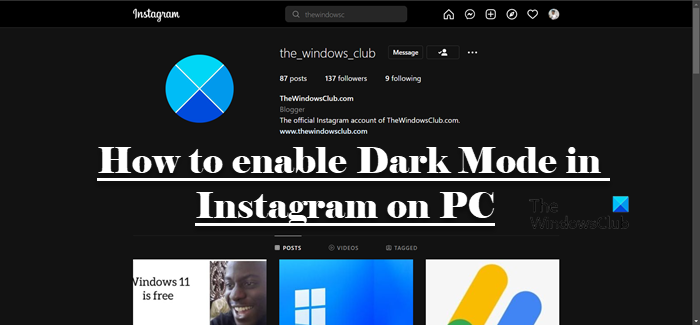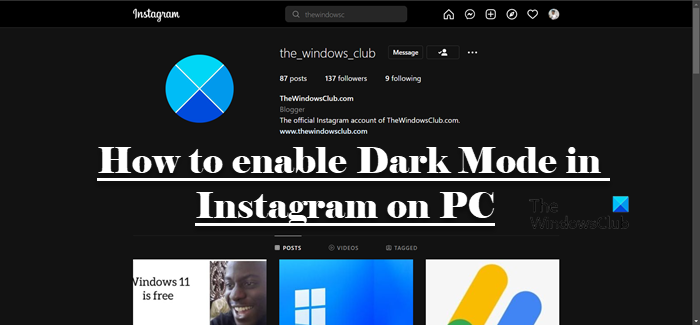Is there Dark Mode for Instagram on PC?
Dark Mode is not baked into Instagram Web. So, you can not just enable Dark Mode from the settings as you would on a smartphone. However, there are some workarounds that you can try to have the same effect. These workarounds include enabling a Flag, using a custom URL, or trying an extension. More often than not, you won’t even notice any difference. To know more and to see how you can make your Instagram darker and cooler, continue reading.
Enable Dark Mode in Instagram on PC
If you are on a phone, you can just go to Settings and configure Dark Mode. This feature is useful on phones as most of the modern flagships come with an OLED display where to produce black the display has to turn off individual pixels. As a result, you can save a lot of battery. So, if you use Dark Mode on Instagram, the UI not only will look, but it will also save a lot of your battery, a win-win situation. However, since most computers come with an LCD display, they are deprived of this feature, but there will always be a workaround and we will discuss that. Following are the methods to enable Dark Mode in Instagram on PC. Let us start with the first method
1] Use a custom URL
Let us start using a custom URL to enable Dark Mode on Instagram. All you need to do is append ?theme=dark to the original Instagram URL. So, the new URL would be: You can copy and paste it into the address bar and hit Enter. Your background will become dark as the dark mode will be enabled on your system. If you want to go back, just remove the added string or just go to instagram.com. If you don’t want to be typing “?theme=dark” every time you want dark mode, just add it as a bookmark. So, if the next time you want to open Instagram in Dark Mode, all you need to do is click on the bookmark and you will be good to go.
2] Use Edge or Chrome Flag
There is a Chrome or Edge Flag that allows you to force Dark Mode on any website. Since Instagram is a website, the dark mode will be enabled on it too. To use the feature, you need to follow the prescribed steps. This will do the job for you. You can open Instagram and it will have the dark mode enabled. In case you are having some trouble with this flag, you can always disable it. Just select Disabled from the drop-down menu of Auto Dark Mode for Web Contents and you will be good to go.
3] Try Night Mode Extension or Dark Theme addon
There is a dedicated Nigh Mode extension that can be installed on your browser and used to give dark aesthetics to Instagram, which is quite reminiscent of the actual dark mode of Instagram that you get on a smartphone. If you use any Chromium-based browser, such as Chrome, Edge, Brave, etc, try Night Mode for Instagram from chrome.google.com. Firefox users should download Dark Theme for Instagram from addons.mozilla.org. After downloading the addons, open Instagram, click on the extension once and dark mode will be enabled for Instagram. To turn it off, you need to click on the extension again. This should do the job for you. Hopefully, now you know how to enable Dark Mode on Instagram. Read: 10 Instagram Tips and Tricks you need to know
How do you enable Dark Mode on Instagram Web?
To enable Dark Mode, check the methods mentioned in this post. Since the Dark Mode is not integrated with Instagram Web, we have mentioned a few workarounds that you can use to make Instagram darker, aesthetically. Any one of them will do the job for you, so, choose according to your convenience. Read Next: How to download Instagram Reels and Videos to PC.