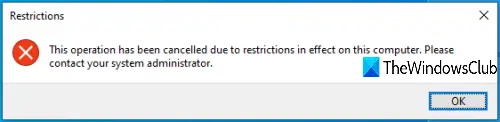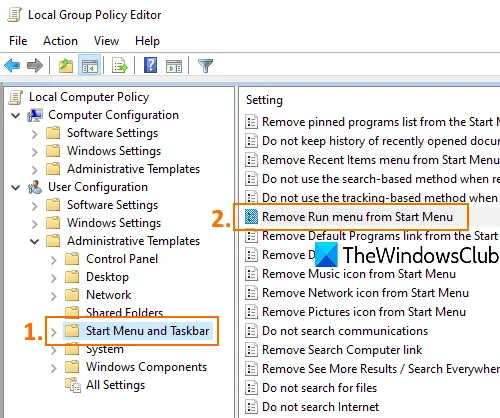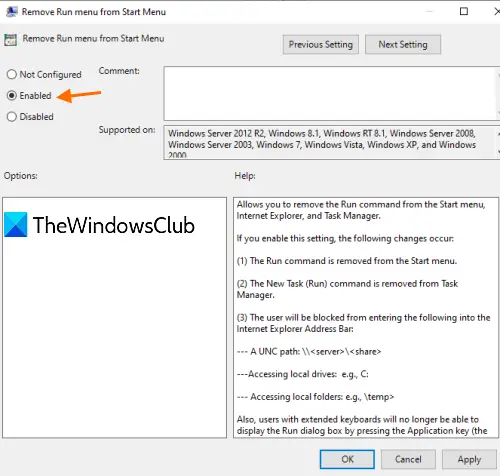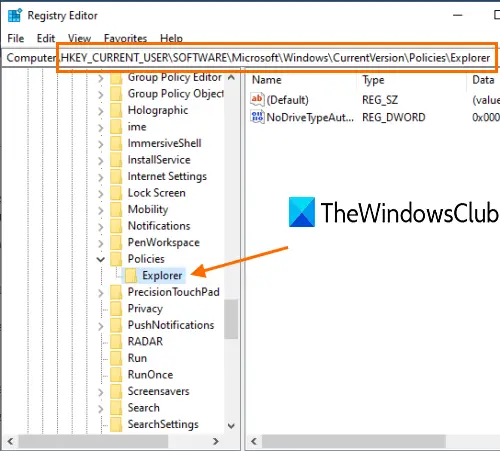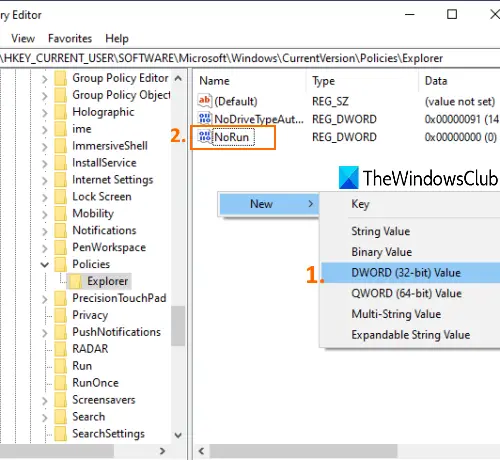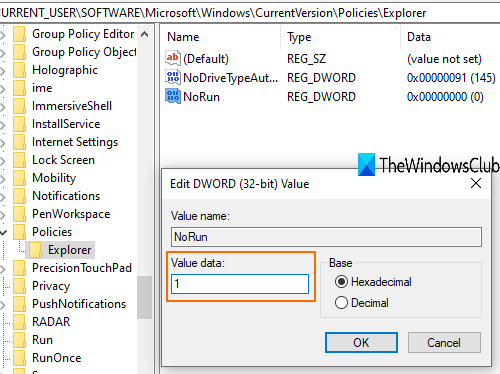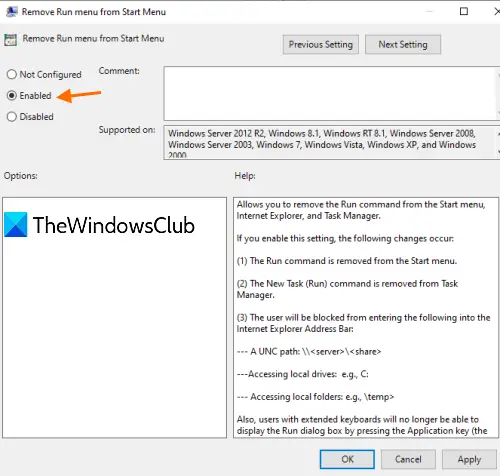When the Run Command box is disabled, you won’t able to open it using the hotkey or Search box, and you will see an error:
Disable Run Command in Windows 11/10
You can enable or disable the Run menu with two built-in features of Windows 11/10. These are:
1] Using Group Policy Editor
This feature is available in Enterprise and Pro editions of Windows 1/10. Those using Home edition either need to add Group Policy to Windows 10 Home edition or use the second option. At first, launch GPEDIT or Group Policy Editor. Access Start Menu and Taskbar folder. The path is:
On the right-hand section, double-click on the Remove Run menu from Start Menu. When a new window is opened, select Enabled, and press OK button. Now use Win+R hotkey or try to launch Run Command using the Search box, it won’t open.
To enable Run Command Box again, follow the above steps, select Not Configured in the last step, and save it.
2] Using Registry Editor
Type regedit in the Search box and press Enter to open Registry Editor. Access Explorer key. Its path is:
On the right side, open the right-click context menu on an empty area, access the New menu, and click on DWORD (32-bit) Value. When a new value is created, rename it as NoRun.
Double-click this NoRun value and a box will open. There, set Value data to 1, and press OK.
Now restart File Explorer to let the changes take effect. To enable Run Command again, follow the above steps, set Value data to 0, and restart File Explorer. That’s all!