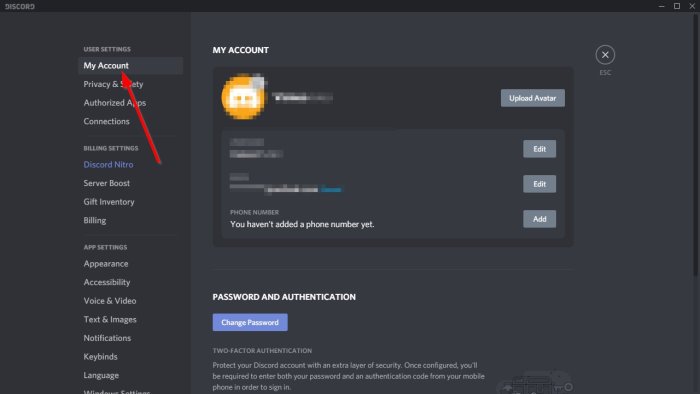The question is, how does one disable their Discord account permanently? We are going to talk all about that, including reversing the deletion of the account should you wish to stay on the platform after a while. The first thing you will want to do in this situation is to open the User Settings area. We can get this done by clicking on the gear icon at the bottom. Doing so will reveal a plethora of features to choose from.
After opening the User Settings area, we suggest clicking on My Account right away. This will showcase a number of options to choose from if you want to get rid of your Discord account once and for all.
Disable or Delete Discord account
It takes around 30 days for your account to be permanently deleted from the platform, which is the reason it is possible to reverse the process. Under account removal, you will see two options, and they are Disable and Delete. Now, this might be a bit confusing. You see, when you hit Disable, the account goes into a mode where it lays dormant or 30 days, and after that, it will disappear forever. However, hitting the Delete button will permanently delete your account right away, which means no way to get it back before a 30-day period. As it stands, then, if you feel you might want to get back into Discord after a short period of time, then hit Disable. However, if you’re certain this platform is not for you, then click on Delete to be rid of it. Read: Free Discord alternatives.
Restore deleted Discord account
If you want to restore your account, be sure to log-in before the 30-day period, and from there, click on Restore account. If you do not see that option, then it means you no longer have the option of restoring the account. Now that you know how to disable or delete your account, you can go and do the deed.