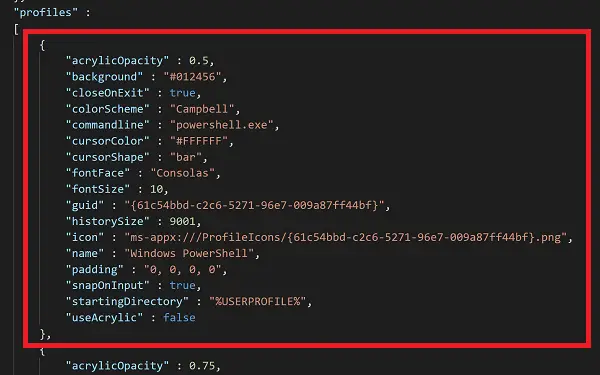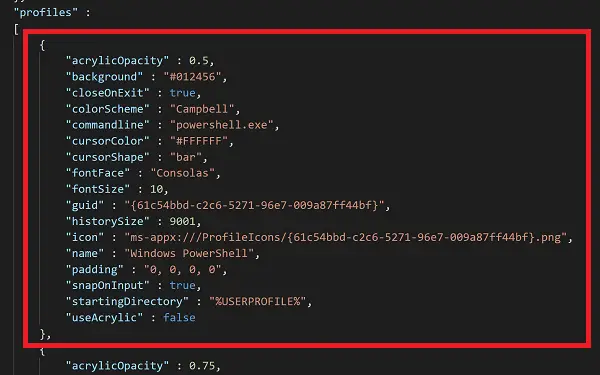Add Custom Command Line in Windows Terminal
To add custom command line in Windows Terminal, you will have to config the JSON file for Windows Terminal manually. First of all, copy the block of code highlighted below: Paste this code snippet in the “profiles’ block inside the JSON file mentioned above. Now you need to create a custom GUID for your command line. Generate a new GUID for your application here. Copy that newly generated GUID in the code snippet given above. Make subtle changes like app name and icon customization in the code snippet. Enter the path for the new command line’s executable file in the “commandline” element of the code block we just copied in the given JSON file and save the file. Relaunch the Windows Terminal to find the newly added command line ready to launch from the arrow key. I hope you found this guide useful! TIP: This post shows how you can reset Windows Terminal settings to default.