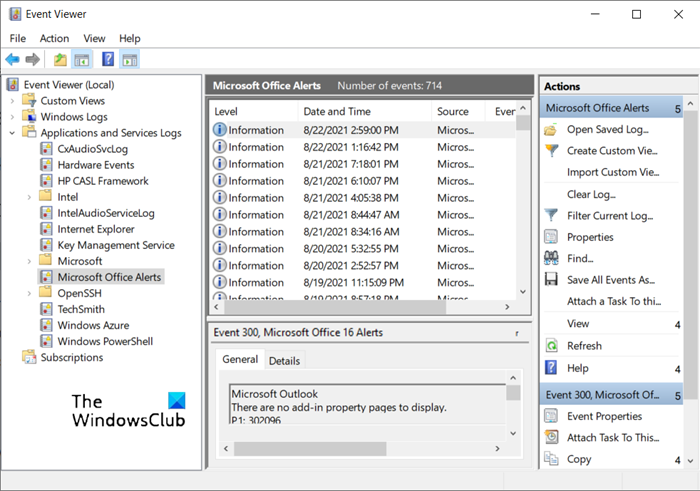Error 0x80040154 can be seen when using Windows Update, Microsoft Store, running Outlook, in Mail & Calendar app, in Microsoft Edge browser, etc. Here’s how to resolve the issue in Microsoft Outlook. Usually, Error 0x80040154 in Outlook indicates the installation of some faulty add-ins, damage to a PST file, or accidental deletion of important system files. PST files are important files, where all kinds of information are stored.
Why does my Outlook email keep saying error?
As mentioned earlier, a corrupted PST file is viewed as one of the main reasons behind getting error messages in Outlook. Although Microsoft offers an Inbox Repair tool to repair PST file, it may fail or not work in a case of severe corruption.
Fix Outlook Error Code 0x80040154
To remove this Error 0x80040154 in Outlook, use any one of the following methods.
1] Open Outlook in Safe Mode and see
When Outlook is throwing the error, exit the application. Click it again while holding down the Ctrl key. When prompted to open Outlook in safe mode or not, hit the Yes button and run the program. Now, try receiving new emails to see if the problem is fixed. If Outlook can run in Safe Mode, then surely some addon or extension is creating issues.
2] Disable any newly installed add-in
In Outlook, COM add-ins and Outlook add-ins both perform actions that Outlook doesn’t provide. Since add-ins are separate programs, occasionally an Outlook COM add-in can encounter problems that slow down the rest of Outlook or throws an error such 0x80040154. If you just installed a new add-in for Outlook and started experiencing problems thereafter, disable the add-in and check if it solves the problem for you. To do this, simply open Outlook and click the File > Options > Addins. Remove any recently added add-in.
3] Check if Outlook can run in Compatibility mode.
Go to the following location – C:\Program Files\Microsoft Office\Office
4] Re-register the inetcomm.dll file.
If the ‘inetcomm.dll’ file has become unregistered, it may hamper the normal functioning of Outlook and throw error code 0x80040154. So, try re-registering the inetcomm.dll file in Windows. For this- Open Run dialog box by pressing Windows + R. Next, type the following command and hit the Enter key. This command will re-register the inetcomm.dll file.
5] Repair Office
If all methods fail to work, consider repairing the Office. Open Run dialog box by pressing Windows + R. Next, type the appwiz.cpl command and hit the Enter key. This command will open the Programs and Features. Right Click on Microsoft Office 365 and choose Change. In the next window that appears, choose Online Repair and click on Repair. One of these is sure to help you fix the Outlook error.
How do I see errors in Outlook?
To access Outlook error log:
Open Event ViewerExpand the Applications and Service Logs.Check Microsoft Office Alert sectionYou can see errors in Outlook here.
That’s all there is to it!