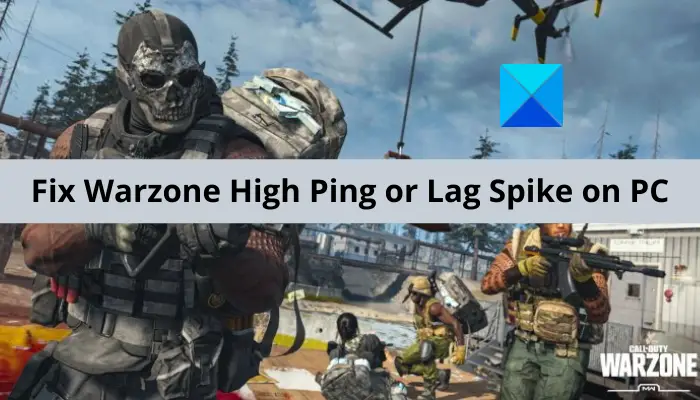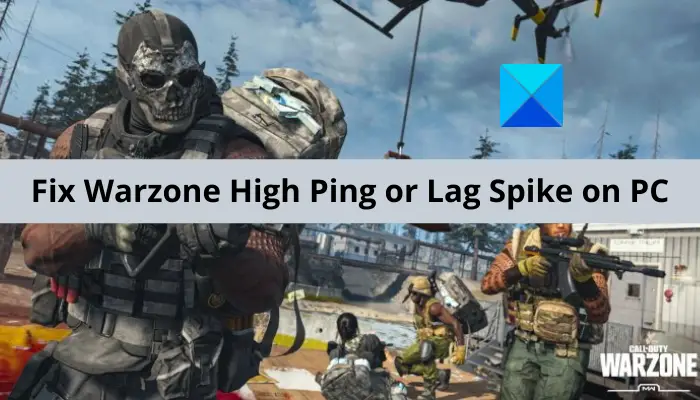Why am I experiencing High Ping or Lag Spike in Warzone?
There can be multiple reasons for facing lag issues in Warzone. Here are the potential causes:
The problem might be caused due to overheating or overloading of your networking device i.e., router and modem. Hence, you can try performing a power cycle on your router and modem to fix the issue.In case you are not using a stable and optimized internet connection, you will experience lag issues in your games. If the scenario is applicable, you can try optimizing your internet connection or using a wired connection to fix the issue.Another potential cause of the issue at hand can be inconsistency with your DNS server. So, try switching to a more reliable DNS serve like Google DNS to get rid of the problem.Outdated or corrupted network drivers can also cause a lag issue in Warzone. Hence, make sure you have up-to-date network drivers on your system.If there are bandwidth-hungry programs running in the background, it can cause a lag issue with your game. So, close all the bandwidth-hogging programs to avoid the lag issue.The issue can also be caused due to an ongoing server issue. Hence, make sure there is no server issue.
Now, based on the above scenario, you can apply a potential fix from the below-mentioned ones to resolve the issue.
Fix Warzone’s High Ping or Lag Spike on PC
Here are the methods you can use to fix high ping or lag spike on Warzone on Windows 11/10 PC:
1] Restart your network
The first thing you should try when you experience a high ping or lag spike in Warzone is to reboot your networking equipment. In case your modem or router is overheated or overloaded which is causing the problem at hand, this method should help you. You can try restarting your device normally and see if that works or not. If not, we recommend you perform a power cycle on your router or modem which is clear cache on your device. To perform a power cycle on your networking device, try the below steps:
2] Check your internet connection
The problem might be caused if you are using a poor or unstable internet connection. Generally, people use wireless connections which is great but might not be stable for online gaming. Hence, you can consider using a wired connection and then see if the problem is resolved. However, if you don’t have any option other than using a wireless connection, make sure your internet is not at fault. Here are some tips and tricks you can follow to optimize your internet connection:
Try troubleshooting WiFi problems on your PC if there are any.To avoid bandwidth throttling, disconnect all other devices that are connected to the same internet connection.Do check your internet speed and ensure that it is good enough for online gaming. If the speed is not that good, consider upgrading your internet plan to enhance your gaming experience and avoid the lag issue in Warzone.
In case the problem is not with your internet and you are still experiencing the issue, move on to the next potential fix to resolve it.
3] Change your DNS server to Google DNS
The lag issue in Warzone can be caused due to Inconsistency with your default DNS server. In case you are dealing with a DNS server issue, you can use a more reliable DNS server like Google DNS Server. Many affected users have resolved the problem by applying this method and it might just work for you as well. Here is how you can change your DNS server to Google DNS: When done changing your DNS server to Google DNS, try relaunching Warzone and see if the problem is now resolved or not.
4] Update your network driver
If you found no luck with the above fixes, you can try updating your network driver. In many instances, outdated and corrupted network drivers cause lag issues with your game. Hence, if you haven’t updated your network drivers in a while, consider updating them to fix the issue. There are multiple methods to update network drivers. Here are the methods you can use:
5] Close bandwidth-hogging programs
You might be experiencing the lag issue with your game because of a bandwidth-hungry application running in the background, like OneDrive, Skype, or Windows Update. Hence, try closing all the bandwidth-hogging programs that are running on your system to fix the issue. For that, open Task Manager using Ctrl + Shift + Esc hotkey, and from the Processes tab, select a bandwidth-hogging program. And then, press the End Task button to close it. Repeat this for all other bandwidth-hungry programs.
6] Turn off Crossplay
Crossplay in Warzone is a feature that enables users to play the game with gamers from other platforms. However, many users have reported that disabling the crossplay feature has helped them fix the lag issue. You can try doing the same and then see if the issue is resolved or not. Here is how you can disable Crossplay in Warzone:
7] Make sure it’s not a server issue
The lag issue might be caused due to an ongoing server issue. So, if you are sure that the problem is not from your end, you can try checking whether the server status of Warzone is up and running or not. You can try using a free server-status detector tool to check the server status of Warzone. Or, try contacting the official team of Battlefield on social media like Twitter or Facebook. You can even query them regarding the same on their official website. If you get to know that the Warzone servers are currently down, wait for some time to let the issue be resolved.
Why is Warzone So Laggy
The reasons behind Warzone being so laggy can be outdated graphics drivers. So, make sure you have updated your graphics driver. Apart from that, it can also be caused due to too many applications running in the background. Read: Fix Call of Duty Warzone Freezing or Crashing on Windows PC.
How do you fix a constant lag spike?
To fix the constant lag spike in your game, try optimizing your internet connection if you are using an unstable internet. Also, you can try using a wired connection, checking your router connection, or closing all bandwidth-hogging programs. Now read:
Fix Call of Duty Warzone Dev Error Code 5573 or 5763.Fix Warzone Disc Read Error on Windows PC.