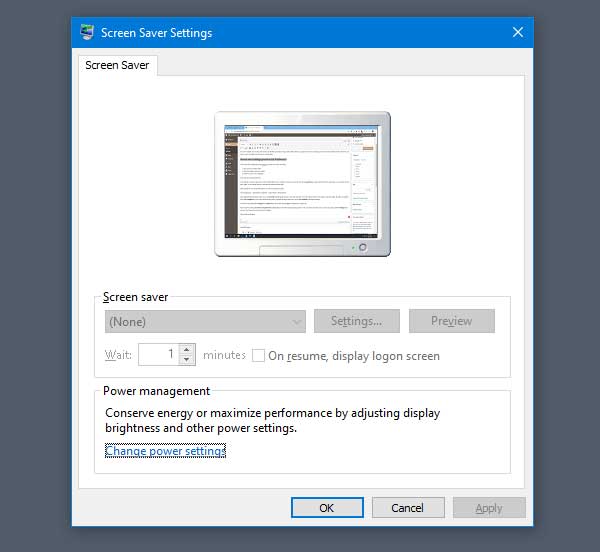If you have multiple user accounts and someone has disabled a particular setting in Group Policy Editor, you might not be able to use the Screen Saver settings window. Therefore, you need to revert the change to get the options working again. TIP: See this post if Screensaver is not working.
Screen saver settings greyed out in Windows 11/10
To fix screen saver settings greyed out problem in Windows 11/10, follow these steps: These steps are demonstrated below. Open the Local Group Policy Editor on your computer. For that, you can press Win+R, type gpedit.msc, and hit the Enter button. Alternatively, you can search “group policy editor” in the Taskbar search box, and click the respective search result. After opening the Local Group Policy Editor, you need to navigate to this path: After clicking the Personalization folder, you will find Enable screen saver settings on your right-hand side. You need to double-click on this setting to make the change. By default, it should be set to Not Configured. As your Screen Saver Settings window’s options are already greyed out, you may find it set to Disabled.
You need to select either Not Configured or Enabled from the list and click the Apply and OK buttons. If the above-mentioned change doesn’t work, you need to check the Password protect the screen saver setting too. In this case, make sure Not Configured is selected. If not, choose this option and save the change. Also ensure that Force a specific screen saver policy to set to Disabled or Not Configured. If your Windows does not shop with the Group Policy Editor, then use the Registry Editor. Open REGEDIT and navigate to the following key: If you see any of these keys on the right side, delete them:
SCRNSAVE.EXEScreenSaverIsSecureScreenSaveTimeout
Restart your computer and see. Hope this helps. Related read: How to prevent Users from changing the Screensaver in Windows.