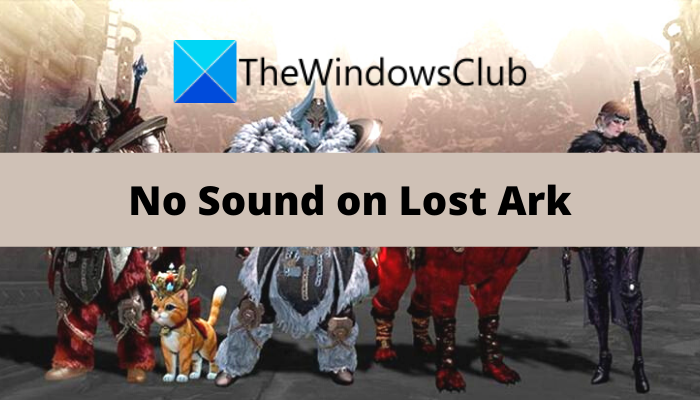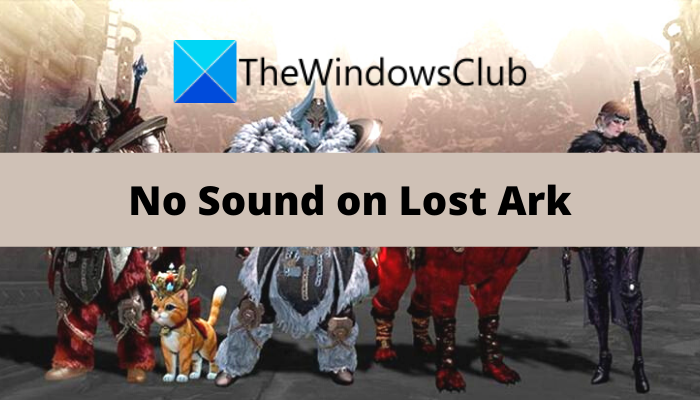Now, if you are one of those gamers experiencing the same no sound issue on Lost Ark, this post is for you. Here, we are going to mention fixes that will help you fix the issue at hand. But, before we proceed with the solutions, let us try and understand the reasons that might trigger this problem.
Why can’t I hear sound on Lost Ark?
Here are some possible causes of no sound issue in the Lost Ark game:
One of the possible causes of the sound issue can be the fact that you have put your PC on mute. So, make sure that the volume on your PC is not muted and is set to 100%.Your in-game sound settings can also be the reason for the same issue. Hence, check your in-game audio settings for Lost Ark and make sure the volume slider is set to the highest volume.Lack of due administrator privilege to run the game can also cause sound problems in the game. If the scenario applies, you should be able to fix the problem by relaunching the game with administrator rights.Damaged or missing game files of Lost Ark can also interrupt the sound of the game and cause the problem at hand. So, you can try verifying the integrity of the game files of Lost Ark and then check if the problem is resolved.It can also be caused due to corrupted or incomplete installation of the Lost Ark game. So, you should try uninstalling and then reinstalling the game to fix the problem.
There can be some other underlying reasons that may trigger the problem at hand. In any case, you can try out the fixes we have mentioned in this post and get rid of the issue.
Fix Lost Ark No Sound and Audio issues on Windows PC
Here are the fixes that you can try to resolve No Sound and Audio issues on Lost Ark: Let us discuss the above solutions in detail now!
1] Make sure the sound is not disabled or too low
The first thing you should do to resolve the issue is to ensure that the sound on your device is not muted or too low. So, do check sound configurations on your device and make sure settings are configured rightly. Just click on the volume icon present on the taskbar and set the volume to full. Also, check your in-game audio settings and make sure the volume is not too low. To do so, you can follow the below steps: In case your PC’s audio settings, as well as in-game sound configurations, are fine, you can move down to the next potential fix to resolve the issue. Read: Lost Ark keeps crashing on Windows PC.
2] Run the Lost Ark game as Administrator
The next thing you should try is to run the game with administrator privilege. The no sound issue on Lost Ark might be triggered due to a lack of due administrator right to run the game. Hence, make sure you launch the game as administrator and then see if the sound is working fine or not. To do that, go to the Lost Ark’s shortcut icon on your desktop and right-click on it. After that, select the Run as administrator option and press Yes on the UAC prompt. If you are able to hear the sound, you can be sure that the lack of administrator rights was causing the problem. Now, to fix the issue permanently, you can make the game run as an administrator always: If you still get the same no sound problem on Lost Ark, you can try the next potential fix to resolve the issue. See: Steam Games No sound or audio on Windows 11/10.
3] Update your audio driver
The sound-related problems on a PC are often associated with audio drivers. Corrupted or outdated audio drivers can cause no sound issue on the Lost Ark game. So, if you haven’t updated your audio drivers on your PC in a while, consider updating them and then see if the problem is resolved. Now, there are multiple methods to update your audio drivers which are as follows: After updating your audio drivers, relaunch Lost Ark and check whether the sound issue is now resolved. If the problem still persists, you can use the next potential solution to fix the issue. Read: No Sound on Minecraft on Windows PC.
4] Verify the game files
In many instances, the issue at hand can be caused due to corrupted or missing game files of Lost Ark. If the scenario applies, you should be able to fix the issue by verifying and repairing the game files. The Steam users can follow the below steps to verify the integrity of game files: If you still get the same problem, no worries, we got one more fix for you. See: No Audio or Sound when playing games on Xbox One.
5] Reinstall the game
If none of the above solutions works for you, you should try reinstalling the game. The problem might be triggered due to the corrupted or incomplete installation of the game. Hence, uninstall the game and then reinstall it to check whether the issue is fixed or not. That’s it!
Why does my game have no sound?
No sound on your game mostly indicates that you have put your PC on mute. Hence, make sure you haven’t muted your device and if you have, simply unmute your computer. Other than that, your in-game audio settings can also be at fault. Besides that, corrupted and outdated audio drivers, corrupted game installation, and broken game files can also cause the same issue.
How do I fix my audio not working?
To fix the problem of audio not working, make sure you have up-to-date audio drivers on your system. Other than that, check your sound card, set the right device as the default audio device, try disabling enhancements, and make sure the speakers and headphones cables are connected properly. You can also try changing the audio format or checking whether the HDMI cables are connected properly. If that doesn’t work, try running Sound and Audio Troubleshooter.
Why is the sound not working on my Xbox one?
No sound on Xbox One can be because of poorly connected HDMİ cables or because of volume being muted. So, make sure cables are properly connected and the volume is set to 100%. Now read: No sound in Roblox? Get sound back in Roblox!