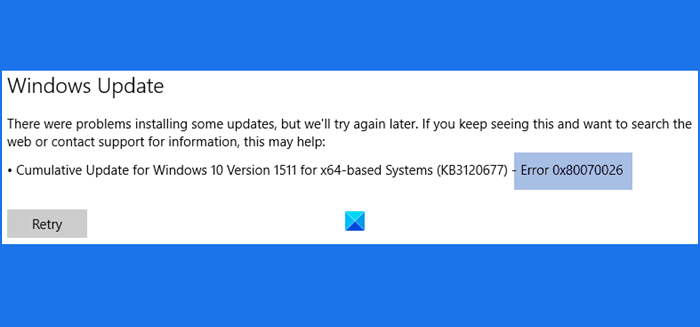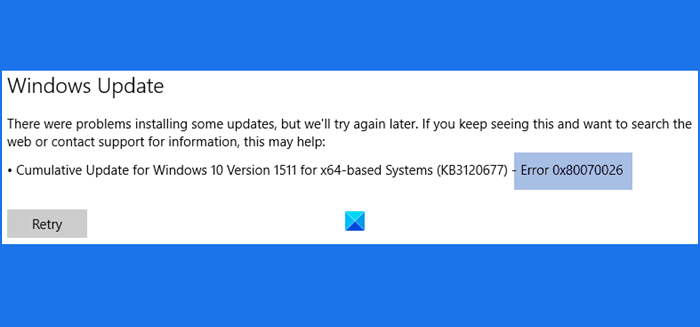Error 0x80070026 for Windows Update
This Windows Update error code 0x800700 normally appears when users try to install a cumulative update for Windows 10. The entire error message looks like this: Let’s check the fixes that might come in handy:
1] Run Windows Update Troubleshooter
Here are the steps:
Press Win+I to open the Settings appClick on Update & Security categoryAccess the Troubleshoot page using the left sectionClick on the Additional troubleshooters‘ option visible on the right partClick on the Windows Update optionHit the Run the troubleshooter button.
Now it will start detecting problems (by checking registry keys, pending restart, diagnosing other issues, etc.) and provide you the fixes.
2] Clear contents of SoftwareDistribution folder
SoftwareDistribution folder is present in the Windows directory which temporarily stores files and folders that are needed to install new updates. If for some reason, such files are corrupt, then removing all such content from the Software Distribution folder might help to get Windows updates and install them. So, simply clear the contents of the SoftwareDistribution folder. The steps are:
Press Win+E hotkey to open File ExplorerAccess SoftwareDistribution folder. The path is:
Press Ctrl+A hotkey to select all the items present in that folderUse the Delete key to clear all the content.
If you want, you can also simply delete the SoftwareDistribution folder too. It is recreated automatically. After that, try to install updates. It might work.
3] Clear contents of catroot2 folder
catroot2 is a system folder that is needed for the Windows update process. There are chances that the contents of that folder are corrupted. So, in that case, you need to reset the catroot2 folder by deleting or clearing its contents. After that, check if Windows Update works fine.
4] Manually download & install Update via the Microsoft Update Catalog website
If the above options don’t work, then you have to access the Microsoft Update Catalog website and download the required update. Use the search option on that website, enter the update name, click on the Download button, and install the update. TIP: More suggestions here if Windows Cumulative Update not installing or fails to install.
Error 0x80070026 for System Restore
Users have experienced the same error code 0x80070026 for the system restore process. The whole error message goes like this: Here are a couple of fixes that might be useful: Details: System Restore failed to extract the original copy of the directory from the restore point. Source: %ProgramFiles%\WindowsApps Destination: AppxStaging An unspecified error occurred during System Restore: (0x80070026) You can try System Restore again and choose a different restore point. If you continue to see this error, you can try an advanced recovery method.
1] Temporarily disable antivirus or firewall
It might be possible that Windows Defender Antivirus or some other 3rd party antivirus software is interfering with the system restore process. The same can also happen with Windows Firewall or other firewall software installed on your computer. In such a case, disable the antivirus or firewall that you’re using and try the system restore process. If the system restore is completed successfully, then your security tool was causing the issue.
2] Boot in Clean Boot State, Advanced Startup Options, or Safe Mode
If the first option doesn’t work, then you should boot your computer in Clean Boot State, access Advanced Startup Options, or boot Windows in Safe Mode and then try to perform a system restore. This might work.
3] Troubleshoot in Clean Boot State to identify the offender
Clean Boot is a native feature of Windows 10 that helps in identifying the service or application that is causing some issue. So, troubleshoot in Clean Boot State, and check if you are able to complete your system restore process. If yes, then there would be some background program that was causing the error. You need to find that program and then remove/disable it. TIP: More suggestions here to fix System Restore problems. Hope something will work.