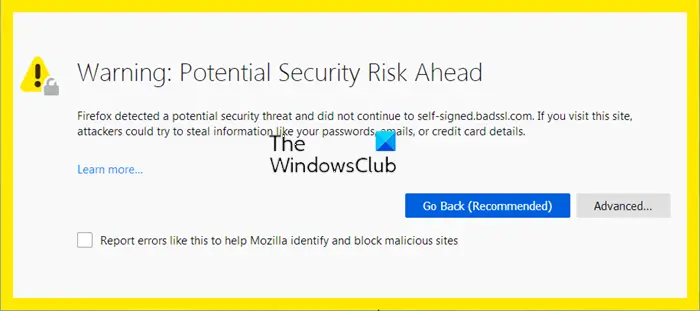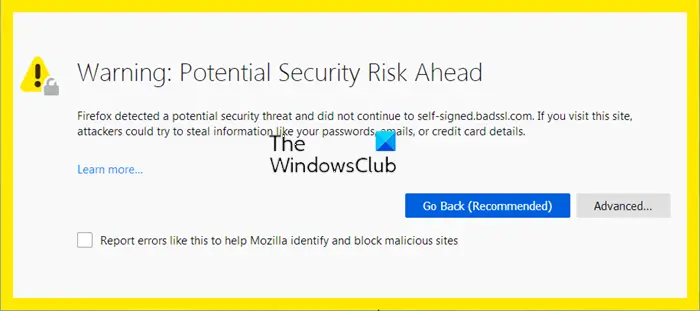Disable or Bypass Firefox Potential Security Risk Ahead warning message
This warning is displayed if there is s problem with the security certificate of the website, or if there are other security issues about it. When Firefox detects a potential threat, it displays Potential Security Risk Ahead message. Follow these suggestions if you want to bypass or disable this warning:
1] Accept the Risk and Continue
Some aspects of the Firefox security issue Bypass error will give users the option to continue by accepting the risk. Whenever this happens, it all boils down to a non-trusted certificate, one that is usually self-signed.
All you have to do here is to click on the Advanced button.From there, complete the task by clicking on Accept the Risk and Continue button.
You should now be able to browse the web without problems, at least for a time. Do note that you should do this only if you trust the site.
2] Change these Firefox flags
If you wish to stop Firefox from displaying this warning, open about:config and set the following flags as follows:
security.insecure_field_warning.contextual.enabled = falsesecurity.certerrors.permanentOverride = falsenetwork.stricttransportsecurity.preloadlist = falsesecurity.enterprise_roots.enabled = true
This does make your browsing insecure though.
2] Add the website to your list of trusted sites
If the Firefox security error is only popping up due to the attempted visit of certain websites, then your best option is to add these websites to a list of trusted sites. We can do this by opening Internet Options via Windows 11/10.
Click on the search icon located on the Taskbar.Search for Internet Options right away.From the search results, select Internet Options from the list.The Internet Properties window should now be opened.Click on the Security tab.Select the Trusted Sites option.The next step, then, is to click on Sites.Add the website URL to the box, then select the Add button.Press close to exit the Trusted Sites window.Finally, click Apply > OK, and that’s it.
Again, you should do this only if you trust the site.
3] Disable your anti-virus temporarily
Maybe the problem you’re facing with Firefox right now has much to do with your anti-virus. If that is the case, you may disable it temporarily and see if it helps.
4] Delete the SSL cache
Clearing the SSL slate is capable of solving the Firefox Potential Security Risk Ahead issue. With that in mind, then, let us look at how to delete the SSL cache.
Navigate to Internet Properties by launching Internet Options.After that, select the Content tab.Finally, click on the button that reads, Clear SSL State to delete the cache.Click on Apply > OK, and that’s it for that.
With the SSL cache cleared, you can now move along to see if Firefox is working as intended.
5] Clear Firefox’s browsing cache
Deleting the browsing history of Firefox is one of the most basic solutions to fix most problems.
Open the Firefox web browser.Click on the hamburger menu at the top-right.From the dropdown menu, select Options.Navigate directly to Privacy and Security.Look to the Cookies and Site Data section.Select Clear Data from there.Finally, click on Clear History, then Clear Now.
Wait for a few seconds for Firefox to delete your browser cache. Read: How to get Firefox Vertical Tabs on Windows PC
How do I bypass the Firefox security warning?
Open the Firefox web browser.In the URL bar type the about:config command.Click on the button that reads, “I’ll be careful, I promise…”.Look to the filter field and type security. warn_entering_secure.From the entry that comes up, double-click on it to set its value to False.Close the about:config window and restart your version of Firefox.
How do I fix the security certificate error in Firefox?
Open Firefox then click on the hamburger menu.After that, select Options > Advanced tab.Click on the Encryption tab right away.Select View Certificates.From there, you now want to click on the Servers tab.The next step, then, is to look for z/OSMF CertAuth via the Certificate Name section.All certificate files under z/OSMF must now be deleted.Click the OK button to complete the task.
Hope this helps.