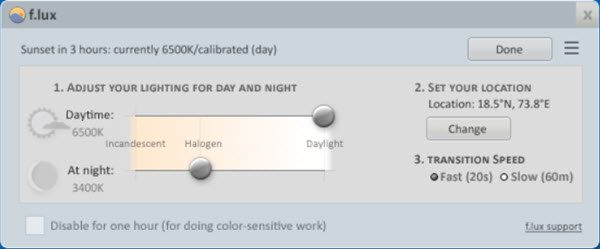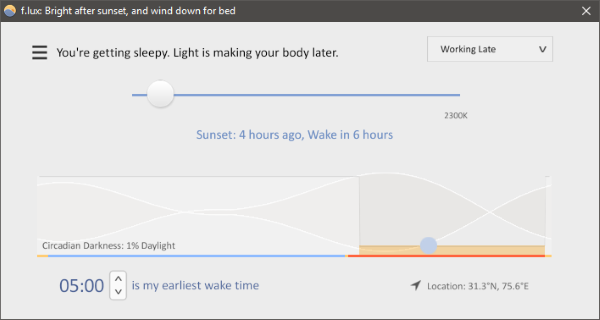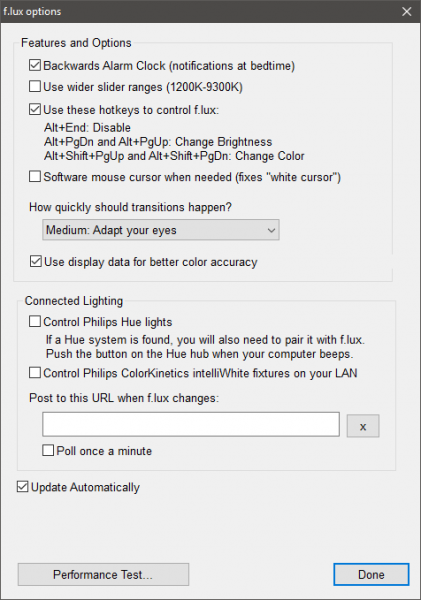Windows 10/8/7 ships with Adaptive brightness feature that lets the OS check the lighting conditions of your computer’s surroundings and adjusts the brightness and contrast level automatically. The Night Light feature introduced in Windows 10 v1703 allows users to dim their screen and make the display warmer over time, automatically. It reduces the blue light of the monitor and uses yellowish light to make the screen look warmer. But if you are looking for more, check out the f.lux app!
f.lux for Windows PC
f.lux is a smartly designed tool with a lot of features that the users can benefit from. Essentially what this tool does is, it warms up the screen just before your bedtime. The warmer colors on the screen help you relax and reduce eye strain so that you can sleep peacefully. f.lux creates the optimum level of settings based on the sunrise and sunset time at your location. Also, it requires your earliest wake-up time in order to adjust the screen warmness by that. Most of us are familiar with the f.lux desktop software whose screenshot is shown below and which you can download from its homepage at justgetflux.com.
Now its developers have made his useful software available in the Windows Store. This post focuses on the f.lux app that is available in the Windows Store. Once you have downloaded the f.lux Windows Store app, you will have to enter your location manually – or the app will also automatically detect it. Wait for it to fetch the sunrise and sunset timings at your position on earth.
Now you need to select your earliest wake-up time. The program assumes that you take a sound sleep of at least 7 hours and makes changes accordingly. The program will automatically start warming up the screen like 9-10 hours before your actual wake-up time. And if you happen to work on your computer just before sleep, you will notice these changes on your computer. The screen will start to warm up and more comfortable to look at. In the first instance, it may seem a little odd to view an orangish screen, but that is going to work for you. You can also set the bedtime color. It is basically the maximum level till what the screen warmness should rise to when you are about to sleep. You can choose the bedtime color from anyone from the presets available. There are a few presets available based on your activity and position. They are – Working Late, Far from Equator, Classic f.lux, Daytime Eyestrain, Cave Painting, and Color Fidelity.
There are a few other features and options available; you can choose the color transitioning timing and also configure some hotkeys to instantaneously perform some operations. f.lux can connect to your existing smart home lighting and change them to match the colors to your laptop screen. For now, the app can communicate with Philips Hue and ColorKinetics devices, or you can post to a custom URL when f.lux changes. Also, there are a variety color effects available. And you can also manually choose a color from a dropdown available. There is also a facility to disable the application for a duration or until sunrise. Moreover, you can disable it for full-screen applications as well. f.lux is a wonderful application and pretty useful too. All you need to do is adjust it once and then leave it. It will keep doing its work in the background. The app’s store description reads- So, we can be pretty sure about the scientific implications of using this tool and its effects on our health. A great application to have it on your device and if your kids happen to use any device, make sure to have this application installed. Get it here from the Windows Store. DimScreen, Dimmer, and SunsetScreen are other similar tools you may want to check out. If you are concerned about eye strain, you might want to take a look at Eyes Relax and Pause4Relax too.