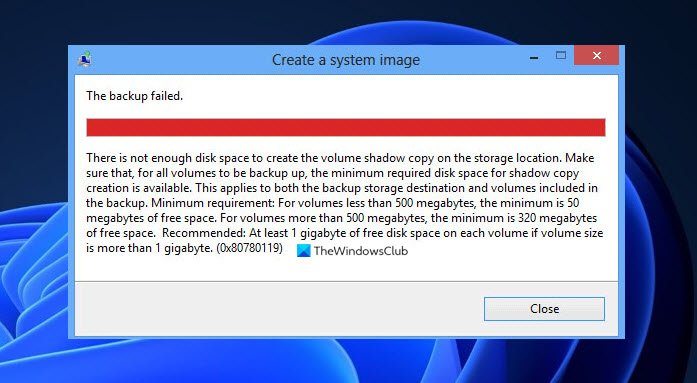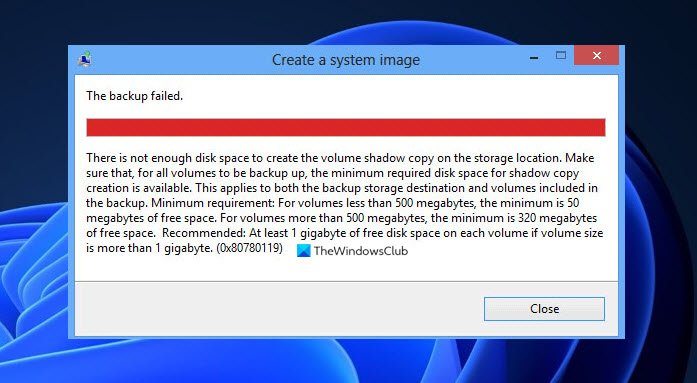While the error message indicates low space for creating the backup image, there can be several other reasons for this error. It can be caused due to bad sectors on your drive, too many junk files, faulty disk drivers, etc. Now, if you are facing the same error in any scenario, you can resolve it using the methods we have listed here. Let’s check out!
Error 0x80780113, Not enough space to create the volume shadow copy, The backup failed
Here are the methods you can try to fix Windows Backup Image Error 0x80780113 on Windows 11/10:
1] Create a new System Volume
You can try creating a new system volume and then see if you are able to take a system image backup. To make a system volume on a primary partition of an MBR disk, you can use the following steps: On the next startup, try taking system image backup and see if the error is now fixed.
2] Extend System Reserved Partition or Recovery Partition
As the issue is most likely caused due to low space to create shadow copy, you can try extending the system reserved partition or recovery partition. You can extend the system partition using the Disk Management tool. Or, you can also use a free third-party partition manager to easily extend the system or recovery partition. See if this fixes the error for you. If not, move to the next potential method to resolve the error. See: Fix The backup failed, 0x80780119 error on Windows 10.
3] Run Disk Cleanup Tool
If there are too many junk files and unnecessary data on your drive, it can cause storage issues and you might end up running into error 0x80780113. So, try clearing up the junk files and then check if the error is fixed. To do that, you can run the built-in utility in Windows called Disk Cleanup. Just launch it from the Start menu, select the drive to clean up, check all the items in Files to delete, press OK, and confirm the deletion. Alternatively, you can also use Storage Sense to clear up disk space. When the jun files are deleted, you should be able to create a system image backup without any error. If not, you can move on to the next potential fix to resolve it. Read: System Image Backup failed, Error 0x80780038.
4] Run the Chkdsk command
This error can be a result of bad sectors on your hard drive. If the scenario is applicable, you should be able to fix it up by running the Chkdsk command to scan and fix drive errors. Here are the steps to do that: First, launch the Command Prompt as an administrator. Now, type the below command in it: In the above command, C is the drive for which we are running the command. Next, press Enter and let it repair the bad sectors and disk errors. When the process is completed, reboot your computer and then create the system image backup.
5] Clear the current USN Journal
Windows has a function that records the file change and maintains a particular record which is called the update sequence number (USN) to record changes to the volume. Now, it might have sized up and can cause the error in hand. In that case, you can clear the current USN Journal to resolve the issue. Here are the steps to do that: See: Backup Error 0x8078012D, The request could not be performed because of an I/O device error.
6] Ensure that System Protection is enabled
Some users reportedly fixed the error by enabling System Protection. You can also try doing the same and then check if the problem is fixed. To enable System Protection, here are the steps to use:
7] Update Disk Drivers
This error can also be a result of issues with disk drivers. So, try updating disk drivers and then see if the error is resolved. You can either update disk drivers manually using Device Manager using the below steps: Alternately, you can also get the latest disk driver updates via Optional Updates that you can find under Settings > Windows Update. After updating disk drivers, reboot your PC and hopefully, the error will be resolved now. See: Windows Backup or System Restore failed, Errors 0x80070001, 0x81000037, 0x80070003.
How do I fix the Volume Shadow Copy Service error?
The Volume Shadow Copy Service errors can be fixed by restarting the related services. If that doesn’t work, you can try to run System File Checker and DISM scans, perform Chkdsk and remove any tune-up utilities. In case you are facing a particular Volume Shadow Copy Service error, here are some guides that you may find useful:
Fix Volume Shadow Copy Service error 0x81000202 or 0x81000203.Fix VSS Error Code 0x8004231f on Windows.Volume Shadow Copy Service Error calling a routine on a Provider.
How do I set maximum shadow copy storage space?
To set maximum shadow copy storage space, here are the steps you can follow: That’s it! Now read:
Windows Backup Error 0x81000019, A shadow copy could not be created.System Image backup failed with error 0x80780172.