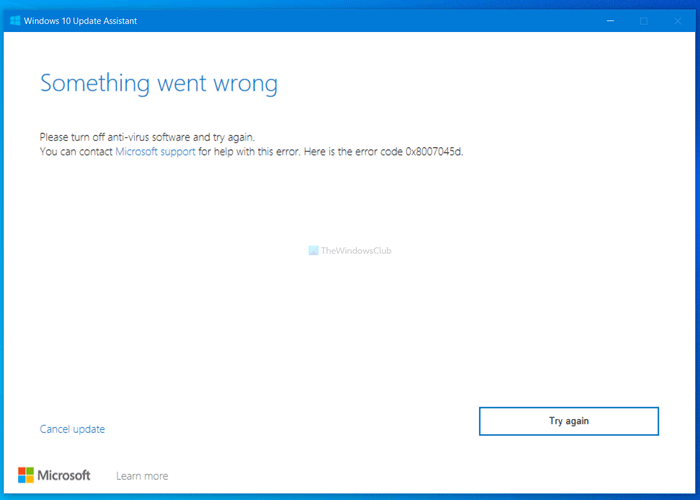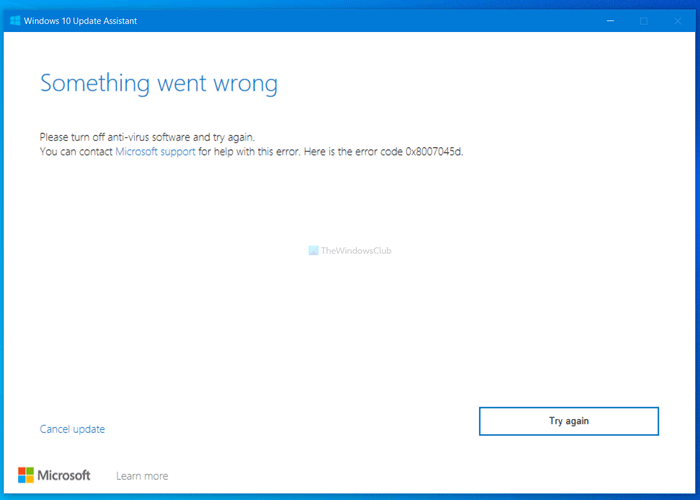Fix Windows Update Assistant error
If you click the Try again button, it usually does not help, but instead displays the same message again.
Please turn off anti-virus software and try again, Error 0x8007045d
To fix Something went wrong, Please turn off anti-virus software, error code 0x8007045d, on Windows 10 Update Assistant, try these suggestions: Keep reading to know more about these steps in detail.
1] Disable antivirus
Since this has been suggested in the error message, this is the first thing you should try. Disable your third-party antivirus software or Windows Defender, temporarily and then run the Update Assistant. See if this helps.
2] Check driver support
If you are upgrading from Windows 7 or another version to Windows 11/10, it is recommended to check if your laptop or desktop computer has all the compatible drivers. If you do not have them, the Windows Update Assistant could show this error message. The best way to check that is by connecting with the manufacturer’s website or support. If you want to check if you have all the compatible drivers manually one after one, it will consume a lot of time for sure.
3] Check the Windows 11/10 upgrade checklist
To install or upgrade to Windows 11/10, your computer requires a minimum hardware configuration. If you do not have that, Windows 11/10 Update Assistant may show errors like this one. We already have a detailed checklist guide that will be handy for you. Not meeting the minimum hardware requirement will cause such a problem, and Windows 10 will not run on your PC.
4] Disconnect external devices
At times, external devices can create problems like this one. This list contains printer, external hard disk, Bluetooth speakers, projector, etc. If you are using any of them, it is better to disconnect them all and try again with the Windows Update Assistant.
5] Disable general USB drives and ports
Restricting the USB drives and ports is a security measure that people often take to prevent others from using any USB device with their computers. Use this guide to temporarily disable USB drives and ports.
6] Reset BIOS
If the BIOS of your computer is corrupted or outdated, there is a chance of getting this error message. As BIOS is one of the most important parts of installing a new operating system, it is better to check the setting correctly. The most efficient way to get rid of this problem is by resetting BIOS to the factory settings.
7] Disconnect from the internet
Windows 10 Update Assistant shows this error message in two different situations. First, it shows the message before the download starts. Second, it appears after downloading the update. If you are in the second situation, turn off your internet connection right after it finishes the download and see if it helps.
8] Switch to a local account
Microsoft offers different account types for users with a different set of features. If you are using a Microsoft account, it is better to switch to a local account. If nothing is working for you even, upgrade your OS with Windows Media Creation Tool. Hope this helps.