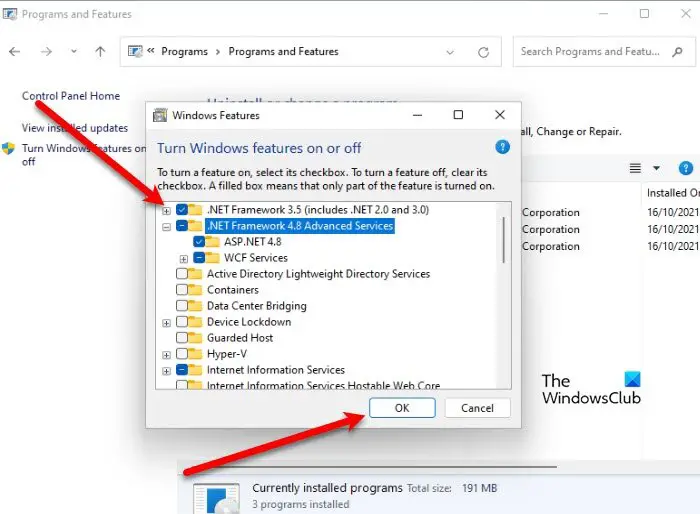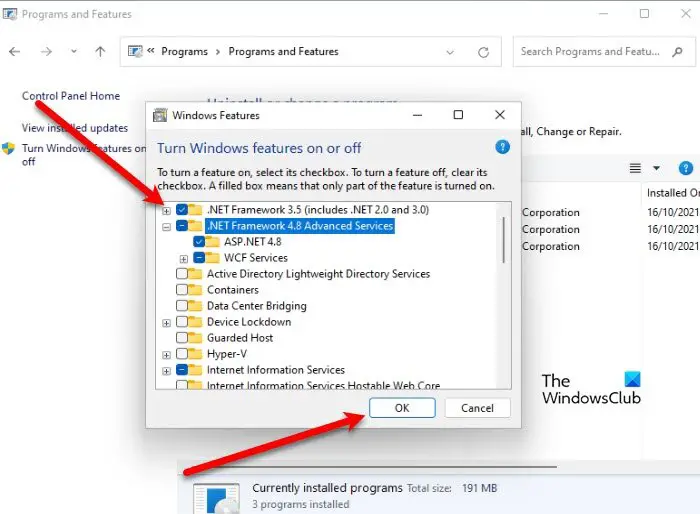Enable .NET Framework 2.0 and .NET Framework 3.5 in Windows 11
These are the steps you need to enable .NET Framework 2.0 and 3.5 in Windows 11: After this, you have to follow the on-screen instructions to complete the process. Alternatively, you can open Run by Win + R, type “optionalfeatures“, and click Ok. This way, you can skip the first 4 steps. This is how you enable the desired framework on your Windows 11 computer. Read: Troubleshoot .NET Frameworks Install Issues.
What is .NET Framework?
.NET is a platform consisting of different tools, programming languages, and other things required to build or create a program. Microsoft .NET Framework is what most of the desktop apps, websites, etc need to run on your computer. .NET Framework is made up of a couple of components, namely, Common Language Runtime (CLR) and Class Library.
Common Language Runtime (CLR) handles the applications that are running on your system. It provides services such as exception handling, garbage collection, etc.Whereas, Class Library gives Application Programming Interface or API, such as strings, numbers, and more. It will read and/or write files, create a database, etc.
Here coding is done in C#, F#, or Visual Basic programming language. After coding, it is mortified into Common Intermediate Language (CIL), which then will be saved with .dll or .exe extensions. That’s it! Read next: How to check .NET Framework version installed.