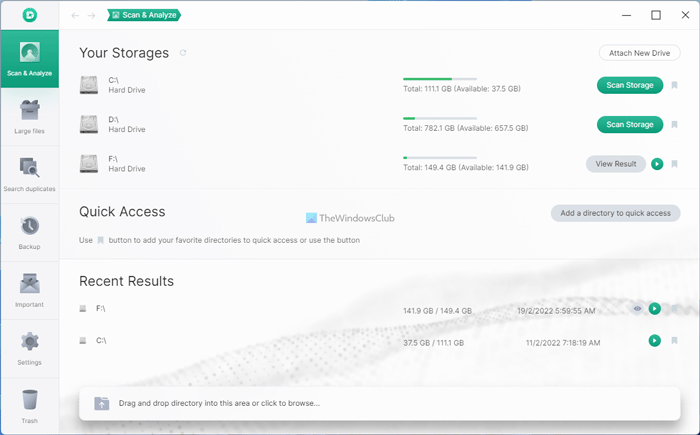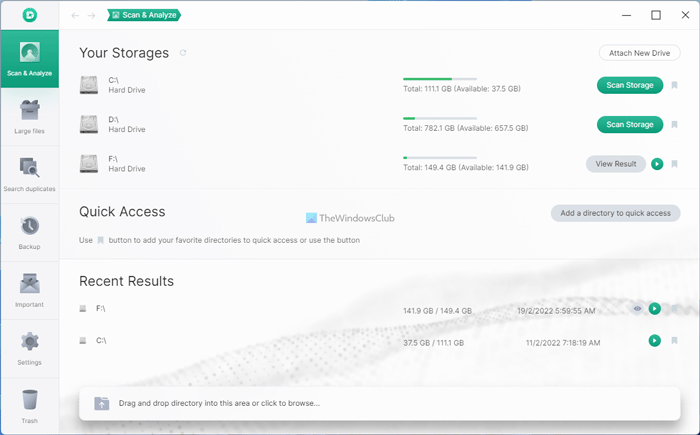How to use Dissy on Windows 11/10
To download and use Dissy on Windows 11/10 PC, follow these steps: To learn more about the process, keep reading. First, you need to download the app from the official website, install, and open it on your computer. After opening, you can find a window like this:
From here, you need to choose an option you want to use. If you want to analyze your partition, you need to opt for the Scan & Analyze tab. Here you need to choose the partition and click the Scan Storage button. However, if you do not see the partition, or you want to add cloud storage, click the Attach New Drive button, and click on the respective option.
If you want to find large files on your computer, you need to go to the Large files tab. After that, choose one or multiple partitions and click the play icon.
Once done, you can find all the large files on your screen. Similarly, if you want to search for duplicate files, navigate to the Search duplicates section, click on the Add New List button, and choose a drive.
Alternatively, you can enter the file name as well. Once done, click the Start Scanning button. Let’s assume that you want to backup your data. For example, there is the Backup tab. From here, you can choose the source and destination drives together.
Once done, click the Create Backup button. If you want to manage the given settings, you can go to the Settings panel. From here, you can enable the theme, hidden files, and folders, manage file types, etc.
Dissy disk space analyzer and visualizer tool – Features and options
Dissy comes with tons of options and features that you may not find in one app available in the market. However, here is a brief list of features that you may be interested in:
Scan & Analyze: It is the first feature you can find in Dissy. It helps you scan any partition or hard drive space and find your files accordingly. That said, you can use this option as a File Explorer for Windows. Although it doesn’t offer a lot of options like other dedicated file manager apps, you can navigate to different paths in the app. Along with that, you can find the size, last activity, etc. The best thing is that you can bookmark a folder or file so that you can open it afterward.Large files: As the name defines, it lets you find large files. At times, you might need more space to store new files. In such situations, you can use this app to find and remove unnecessary large files from your computer.Search duplicates: If you are worried about duplicate files consuming space on your computer, this option is for you. You can find all the duplicate files on your computer or a specific partition with the help of this option. Whether it is in C, D, or any other partition, you can get rid of the duplicate files using this feature. One important option is that you can differentiate between images, audio, documents, apps, etc.Backup: If you do not want to risk your valuable data with your computer and want to back it up to an external hard drive or anywhere else, you can use this option. Whether you want to backup a partition to another drive or cloud storage, or external device, you can do all of them.Custom file extensions: It is possible to manage file extensions from the Settings panel. For example, you do not want to work with MP3, but you want to include AAC. Similarly, you want to exclude MKV or AVI, or something else. In such situations, you can use this option.
There are other features and options included in this app. However, you need to use it to find them all. That’s all! If you like, you can download Dissy from dissyapp.com.
How can I find and delete duplicate files?
To find and delete duplicate files, there are many apps available for Windows 11 and Windows 10. However, you can use Dissy, which is free, easy to use, and compatible with Windows 11/10. You can go to the Search duplicates section to scan your drive and find the duplicate files.
Is there a program to find duplicate files?
Yes, there are many free programs available to find duplicate files on your computer. For example, you can use Dissy. It comes with multiple options, and finding duplicate files is one of them. It is pretty easy to use and doesn’t consume much space on your hard drive.