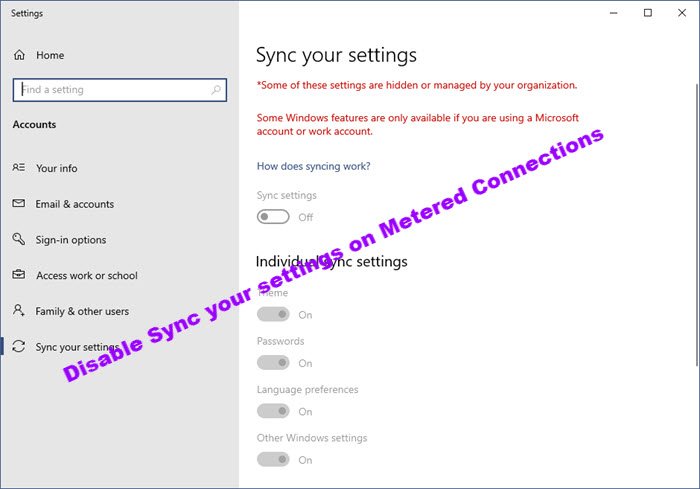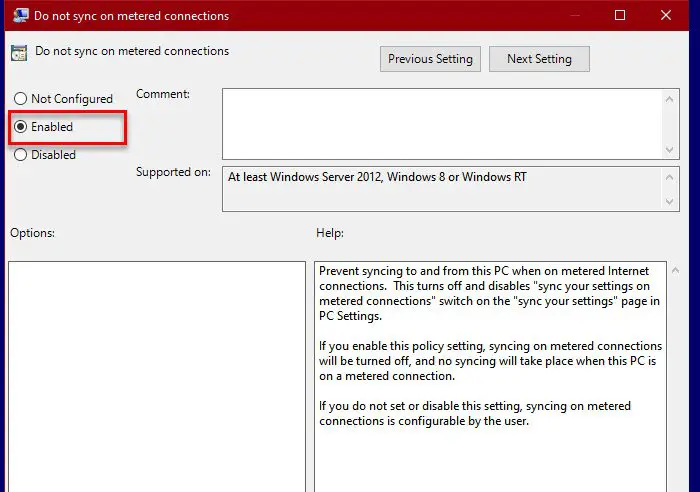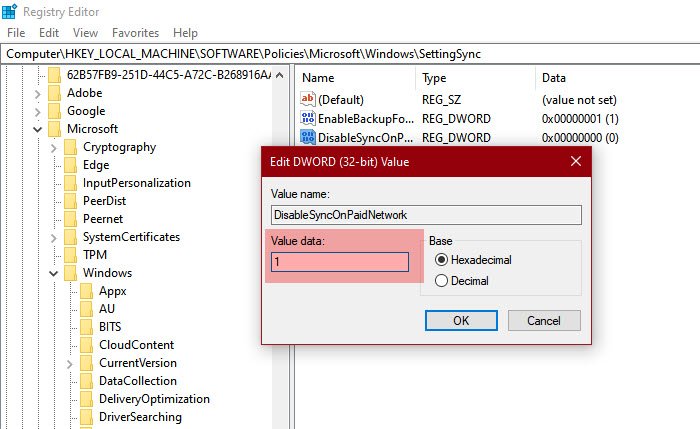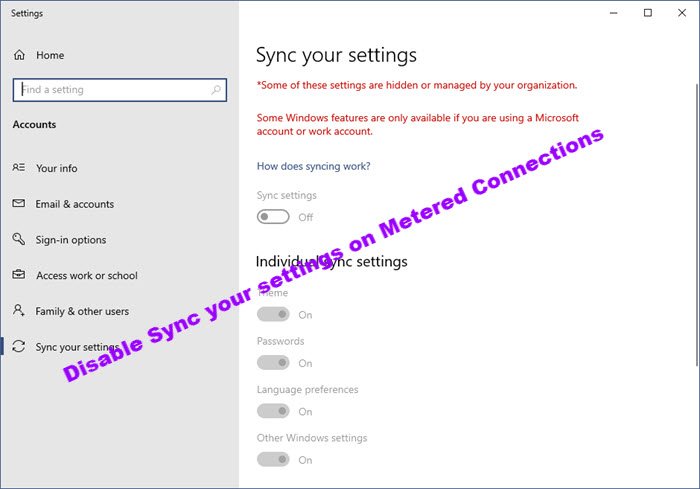Sync your settings on Metered Connection switch is grayed out?
Enable or Disable Sync your settings on Metered Connections
There are two ways by which you can Enable or Disable Sync your settings on Metered Connection in Windows 10. This post will also help you if you find that the Sync your settings on Metered Connection switch is grayed out. Let us talk about them in detail.
1] By Group Policy Editor
One of the easiest ways to enable or disable this policy is via Group Policy Editor. So, launch Group Policy Editor by searching it out from the Start Menu. Navigate to the following location. Computer Configuration > Administrative Templates > Windows Components > Sync your settings Now, from the list of policies, look for Do not sync on metered connections. Double-click on it and to stop syncing select Enabled and to continue synching select Disabled. Finally, click Apply > Ok and you will be good to go.
2] By Registry Editor
Windows 10 Home doesn’t have Group Policy Editor but it has Registry Editor. So, you can enable or disable syncing with it. Launch Registry Editor from the Start Menu and navigate to the following location. Now, right-click on SettingSync, select New > DWORD (32-bit) Value and name it “DisableSyncOnPaidNetwork“. Double-click on DisableSyncOnPaidNetwork, set the Value data to 1 to stop or 0 to continue syncing, and click OK. This way you can enable or disable syncing of setting on Metered Connection. Hopefully, with the help of these two methods, you can enable or disable setting syncing on Metered Connection. Read Next: Allow Windows Updates to be downloaded automatically over Metered Connections