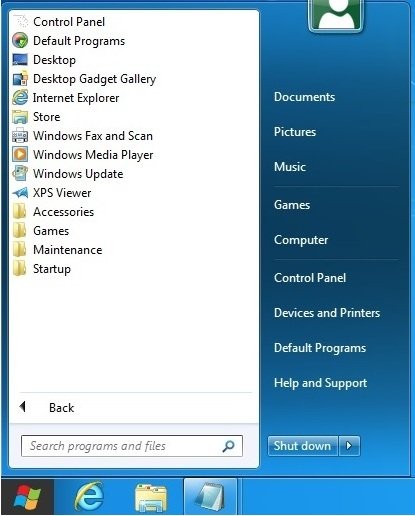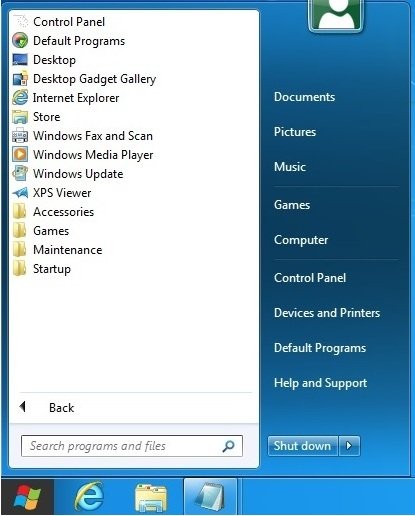Disable Metro U I& Get Classic Windows 7 Styled Start Menu
Type Win + R to invoke the Run dialog box and Type REGEDIT in the Run dialog box to open the registry. Navigate to this path in the registry: Double-Click on RPEnabled. Change the value of RPEnabled from 1 to 0 in the Value data box and click ok. Log off and log on again to see the changes in effect. Now Metro UI will be disabled and the good old classic UI will be back. To get back Metro UI just changes the value of RPEnabled from 0 to 1 in Step 4. It is believed that Microsoft will be giving the start menu in later builds but suppressed in the developer preview so as to make developers used to this new UI. Changes to the registry are always risky, make sure you have your backup plan ready in case you mess up.