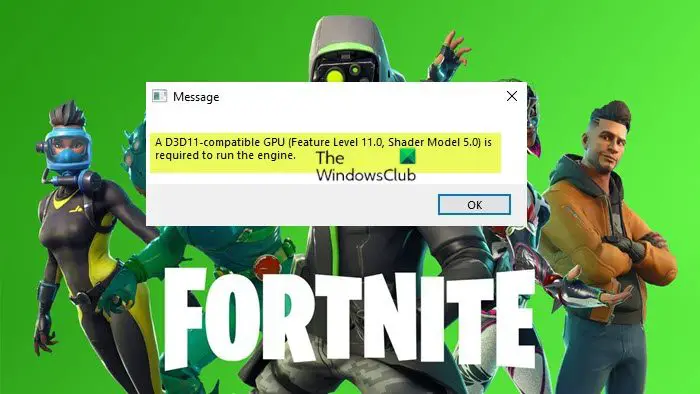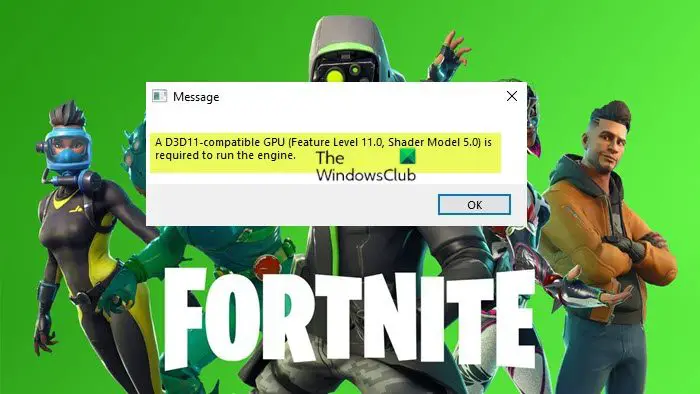A D3D11-compatible GPU (Feature Level 11.0, Shader Model 5.0) is required to run the engine
If you are getting the error message A D3D11-compatible GPU (Feature Level 11.0, Shader Model 5.0) is required to run the engine when you launch certain games on your Windows 11/10 gaming PC, you can try our recommended fixes below and see if that helps you resolve the issue. Let’s see the above solutions in details.
1] Update game and Windows
Since it’s likely a bug may be triggering the error message A D3D11-compatible GPU (Feature Level 11.0, Shader Model 5.0) is required to run the engine on your Windows 11/10 gaming PC, we suggest as your first line of action for troubleshooting the issue is to make sure you have installed any latest patches or updates for the game you’re getting the error on. Also, if you haven’t updsated your PC in a while, now is the time to check for updates and make sure you install any available bits on your gaming device and see if the error reappears when you attempt to start the game. You can also reinstall the game and see if that helps. But make sure to install the latest version of the game.
2] Update graphics card driver
Your GPU drivers might be out-of-date, which could be causing your PC to display the error message in view. You can manually update graphics driver via Device Manager if you have already downloaded the .inf or .sys file for the driver. You can also update driver via Command Prompt. In Windows Update, you can as well get the driver updates on the Optional Updates section or you can download the latest version of the driver from the graphics hardware manufacturer’s website. Another option available for you, is to automatically update your drivers using any of the free Driver Update software for Windows 11/10 PC. Keep in mind that if your system only has an integrated Intel GPU (Intel HD Graphics, Iris Graphics) then it doesn’t meet the minimum requirements to run the engine.
3] Install the DirectX End-User Runtime
The error message in highlight references Direct3DX 11 (or D3DX 11), which is the interface that Windows uses to render 3D graphics. So as this error occurs, it means that your GPU is currently incompatible with D3DX 11, which is sourced from DirectX 11, a more recent version of DirectX. In this case, to resolve the issue, you can download and install the DirectX latest version from Microsoft. Read: Direct 3D or DirectDraw acceleration not available on Windows 11
4] Upgrade GPU hardware
GPUs are one of the most complex components that go into a PC system and, as the technology driving their innovations steadily grows more advanced, older GPUs become less capable of keeping up. So, if at this point you have exhausted the options above but the issue you are currently facing persists, then the only one likely cause left is your GPU is outdated. If your GPU is older than 5 years or so, there’s a good chance that it won’t be able to handle D3DX 11, and thus won’t be able to run the game throwing the error message on your gaming rig. In this case, to have the issue resolved, you simply need to upgrade your GPU hardware. You don’t necessarily need to or have to buy the newest, most expensive GPU; rather, you should upgrade to the best you can afford and ensure that it can handle D3DX 11 before purchasing. Hope this post helps you! Related post: DX11 feature level 10.0 is required to run the engine – Valorant
How do I fix d3d11 compatible GPU is required to run the engine?
You may see the D3D11 compatible GPU is required to run the engine error while playing video games on your Windows computer if it does not have Direct3D 11 or higher version. You must install Direct3D 11 or a higher version to fix this problem. For this, download the latest Windows update.
Why does it say a d3d11 compatible GPU feature level 11.0 Shader Model 5.0 is required to run the engine?
You may find the D3D11 compatible GPU problem when your GPU drivers are not updated for an extended period. GPU driver is the software that handles communication among Windows, applications, games and the components of graphics cards. It is imperative to ensure that you use the newest drivers for your GPU. Read: Update NVIDIA Graphic Card Drivers using NV Updater.