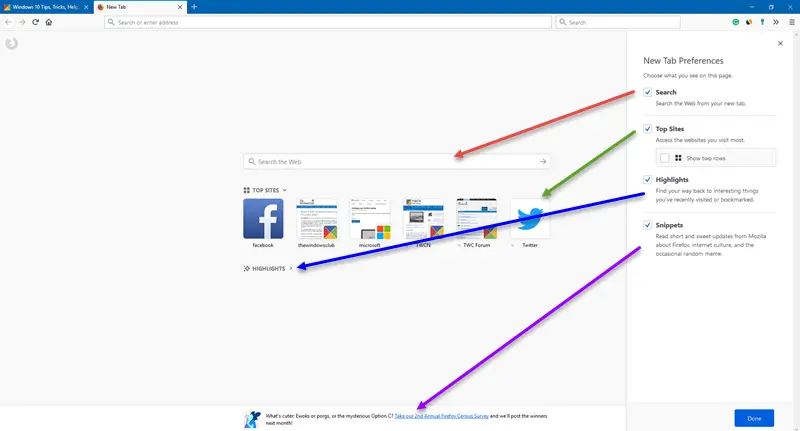Firefox New Tab Preferences
Firefox by default displays updates from Mozilla, your most frequently and recently visited sites, and popular articles on Pocket, every time you open a new tab. However, you can easily change these settings. Just follow the simple steps gives below and you can adjust the settings on your own preferences.
Customize Your Sites
The new tab by default shows the recently visited and most frequently visited websites and if you want a website to be there every time you open a new tab, you have to pin those websites. Just hover your mouse over the tile of your favorite site and click on the three dots. Click on Pin and you are done. You can unpin the site in the same way anytime you want. Just hove the mouse on the tile, click on the three dots and select Unpin.
Edit the top sites You can edit the top websites shown on your new tab just in a few simple clicks. Hover your mouse over the top right corner of your top sites column, and you will see an Edit tab. Click on the Edit tab, and you can add, edit or remove any website. Hover over any tile, and you will get to see the options to delete, edit or pin the website. Click on the Add button below to add more of your favorite websites here. You can also select to Show More or Fewer websites from the Show Fewer tab below. Furthermore, you can edit the New Tab Preferences like the highlights, snippets, search, etc., too. Go to the Edit tab by hovering the mouse on the top right corner of top sites column.
From here you can adjust what all you want to see on your new tab page.
Pocket Customization
Pocket displays the best stories on the internet to your New Tab page. You can open these stories in a new tab, save them to read later or can even remove them. There are also categories present in the pocket to help you explore more of the stories on the Web category-wise.
Just hover over a story, and you can save, remove or open them in a new tab. Remember that you need to login to Pocket to use it. You can login via your Google account or Firefox account.
Highlights
Highlights tab shows the sites you have recently visited or bookmarked. Both bookmarked and recently visited websites are marked differently. Hover over any tile, click on the three dots, and you can remove it from the bookmark, add it in the pocket, delete from history or can open it in a new window.
New Tab Tools Firefox addon
While the Firefox new tab is already quite customizable, you can add this new Firefox add-on to get more out of it. This new addon helps you customize the new tab page more by having a new background image, adding more tiles, set new tile titles and images, check the recently closed tabs and much more. Download this addon here.