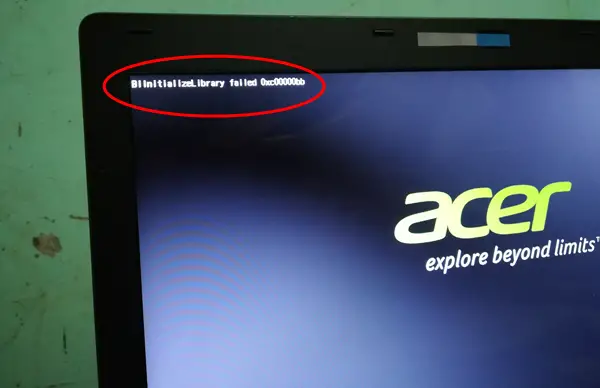Now, there can be a number of reasons why this error is triggered. We have narrowed it down to the following;
Fix BLinitializedlibrary failed 0xc00000bb error
If you face the BLinitializedlibrary failed 0xc00000bb, try the following listed solution in no particular order: Let us see them in detail. 1] Enable 4G Decoding. On EVGA motherboards, this feature is called EVGA Support instead of 4G support. The exact location of this option is dependent on your MOBO manufacturer, but typically it’s located on the Peripherals tab. 2] Fix MBR & BCD Run the bootrec.exe utility to fix the MBR & BCD files. This is in all likelihood expected to fix your problem. Repairing the Master Boot Record or MBR is one of the effective troubleshooting steps to fix such issues. 3] Disable Secure Boot Disable Secure Boot and see if that helps you. At times, because of some hardware misconfiguration, you may need to disable Secure Boot in Windows 10. 4] Make Windows clear page File at shut down To make Windows clear Page File at shut down, you need to modify ClearPageFileAtShutdown Registry key.
To do this, your first need to boot into Safe Mode and then proceed as follows- Press Windows key + R. In the Run dialog box, type regedit hit Enter to launch Registry Editor. Navigate to the location: On the right pane, double-click on ClearPageFileATShudown to modify its properties. In the Properties box, set the Base to Hexadecimal and the Value data to 1 Click OK. Restart your PC. If the computer normal boot sequence is successful, then repeat the steps above but this time set the ClearPageFileAtShutdown back to 0 and save the changes. That’s it, folks! I hope something here helps you.