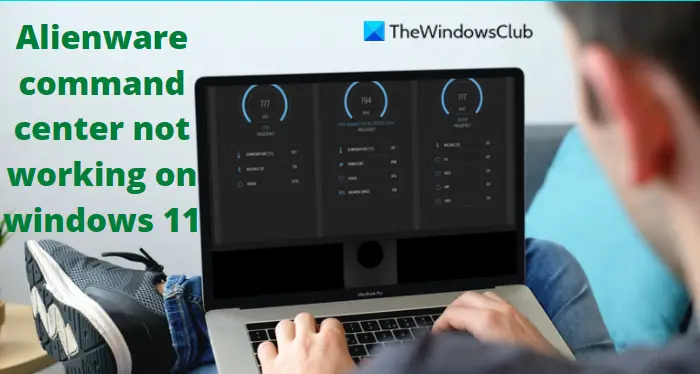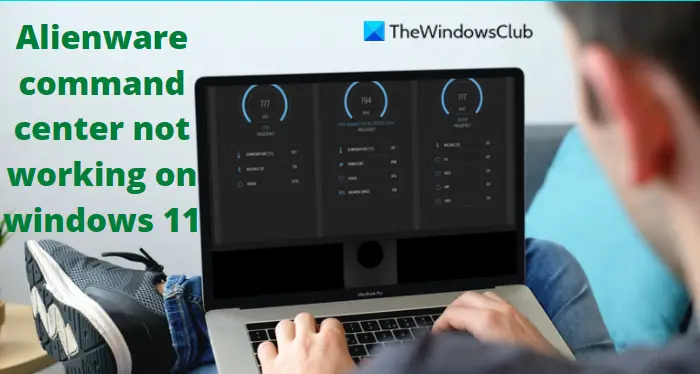Alienware Alienware Command Center not working on Windows 11
Here the common issues that have been seen are settings not working and software not opening. You can fix this error by following these suggestions: Now let’s take a closer look at each of them:
1] Make sure your driver is up to date
Sometimes a corrupted and missing system driver can cause this error to occur. Thus, the first thing you need to do is to check and update the drivers to the latest version and see if that fixes the problem. Follow one of the methods below to update your device drivers:
2] Repair the .NET Installation
A corrupt .NET installation may prevent the Alienware Command Center from working. If this is the case, you might need to repair your .NET installation. It will detect and repair some often occurring problems with the installation or updating of the Microsoft .NET Framework. The steps are as follows:
Download the Microsoft .NET Framework Repair Tool.Right-click on it, and select Run as administrator.You will then need to follow the on-screen instructions for repairing the .NET Framework.Reboot your computer after completing the above steps.Check to see if the Command Center is now up and running.
3] Reinstall Alienware Command Center
If you’re still facing the same problem, it seems that the Alienware Command Center installation may have been corrupted. In such a case, you might want to reinstall Alienware Command Center. To do a clean reinstallation of ACC, follow the instructions below.
Open the WinX menu and select Apps and Features from the menu list.Scroll down to the right side of Windows and search for Alienware Command Center Suite.Click the three dots next to it, and then click Uninstall.Follow the prompts on the screen to complete the uninstallation process.Next, press the Windows key + R to open the Run dialog box.In the text box, copy and paste the below command and press Enter:
Find any Alienware folders on the next screen and delete them if you find any.Once again, use the Windows key + R keyboard shortcut to open the Run command.Copy and paste the below command into the text box, and press Enter.
If you find an Alienware folder, delete it.Next, press Windows key + R one more time.Type the following command and click OK.
You will now need to open up the Alienware folder and remove the Alienware Command Center file.Launch the Run dialog box, type documents, and press EnterRemove both AlienFX and Alienware TactX folders from the next window.Now open the Registry Editor. To do this, click on Start, type regedit, and press Enter.When the UAC dialog box appears, click Yes.Inside the Registry Editor, navigate to the following location. Alternatively, just copy and paste it into the address bar and then press Enter.
Here you need to delete the following folders:
After that, navigate to the following location:
You must now delete the following files:
Restart your PC after you perform the above steps.Once your PC starts up, navigate to Alienware’s official website and download the latest Alienware Command Center.After you download ACC, right-click on its installer and choose Properties from the context menu.On the General tab of the Properties window, check Unblock next to the Security section.Click Apply > OK.Once you have made these changes, you will now need to install the application. Therefore, double click the installer and follow the prompts.Now check if the problem is resolved.
4] Troubleshoot in Clean Boot State
In case none of the above methods work, make sure your system is starting up correctly and no problematic applications are running at startup. To perform this procedure, follow these steps:
Open the WinX menu and select the Run option.Type MSConfig in the text field and then press Enter.Navigate to the Services tab in System Configuration.
Check the box next to Hide all Microsoft services, and then click Disable all.When you are done, click OK to save the settings.On the Startup tab, click the Open Task Manager link.The Startup tab should be selected in the Task Manager window.Select each startup service, then click Disable to stop it.Restart your computer and check if it has resolved the issue.You should then open System Configuration.On the General tab, check the box Load system services.Click Apply > OK to save your changes, then restart your computer.As soon as the problem has been resolved, you can enable the services one by one.
What is the Alienware Command Center?
Alienware Command Center is a powerful tool that allows you to customize and personalize your gaming experience in one place. In other words, you can say that it is designed to allow you to control all the features on your Alienware computer through a single interface application. Every Alienware computer comes with its own Command Center, and each version offers different features based on the model.
What is the latest version of Alienware Command Center?
AlienFX 2.0 is Alienware Command Center’s latest version, which provides a brand new user interface.